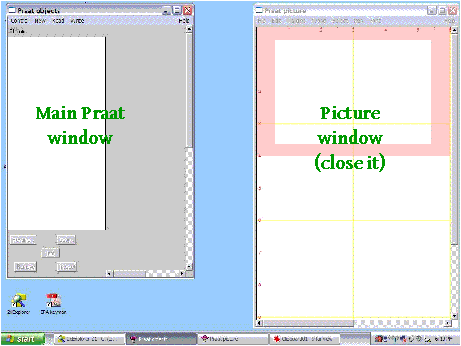
The assignment is to use the Praat computer program to measure F1 and F2 for three tokens of several English vowels. You should hand in:
Download Praat from Paul Boersma's website at www.praat.org. Follow the instructions there.
Record three words for each of the following vowels. One word should use the [h__d] frame, the second the [b__t] frame (except for [ʊ]), and the third can be any word of your own choosing.
| [h__d] | [b__t] | Your choice: | |
| [i] | heed | beat | |
| [ɪ] | hid | bit | |
| [e] | hayed | bait | |
| [ɛ] | head | bet | |
| [æ] | had | bat | |
| [ɑ] | hawed/hod | bought | |
| [o] | hoed | boat | |
| [ʊ] | hood | book | |
| [u] | who'd | boot | |
| [ʌ] | Hudd | but |
In choosing your own words, avoid:
Start the Praat program. You'll see three windows: a title window that disappears right away, the main "objects" window (where most of the work gets done), and a "picture" window for drawing fancy printable diagrams. You don't need the picture window, so close it.
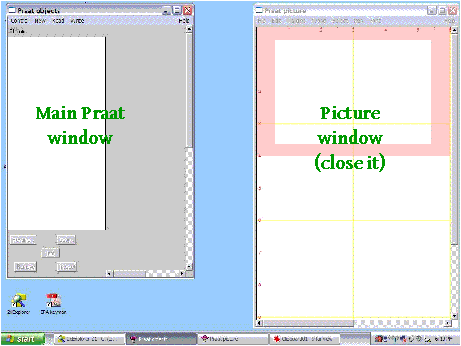
Make sure you have a microphone hooked up to your computer. From the main window, choose "New" from the window, then "Record mono sound".
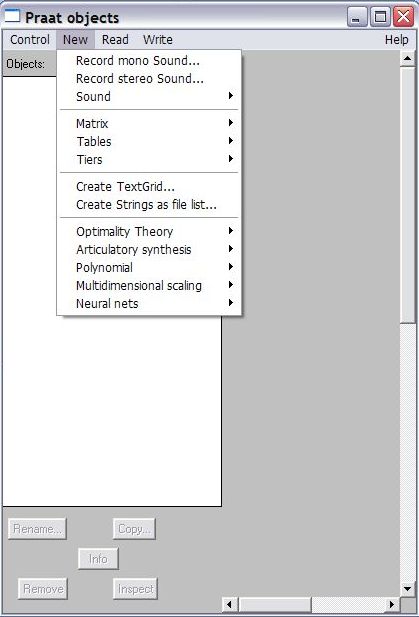
This will open up a new "SoundRecorder" window. Click the "Record" button when you're ready to start speaking. While you're speaking, you should see some green bouncing up and down in the vertical white "Meter" stripe (otherwise your computer isn't getting any sound from your microphone). Speak the list of words. Use a natural speech rate and style -- not too fast, not too slow, not artificially careful. Don't worry if you make a mistake -- just repeat the word and you can skip over the error when you're doing the measurements.
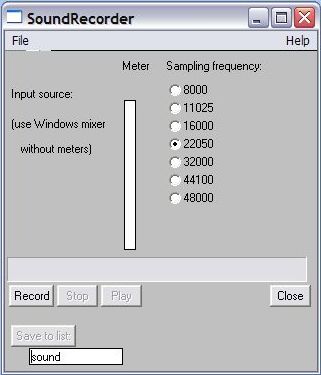
When you've finished speaking, click the "Stop" button. Click "Play" and listen to the results to make sure they're OK. Then click the "Save to list" button near the bottom. This sends the newly recorded recording off to the list of objects in Praat's main window (where you should now see "Sound sound" in the list).
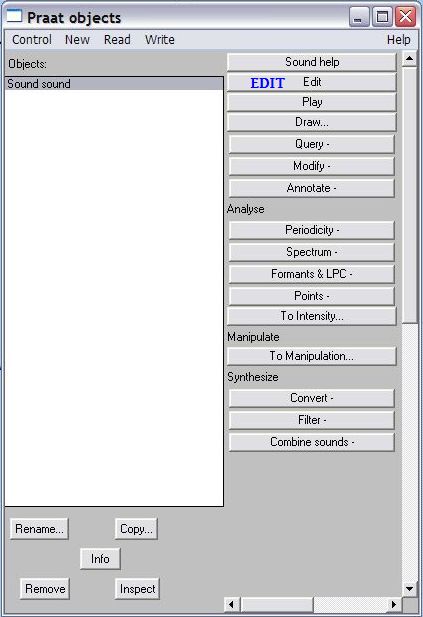
Save the recording to a sound file by the choosing the "Write" menu, then "Write to WAV file..."
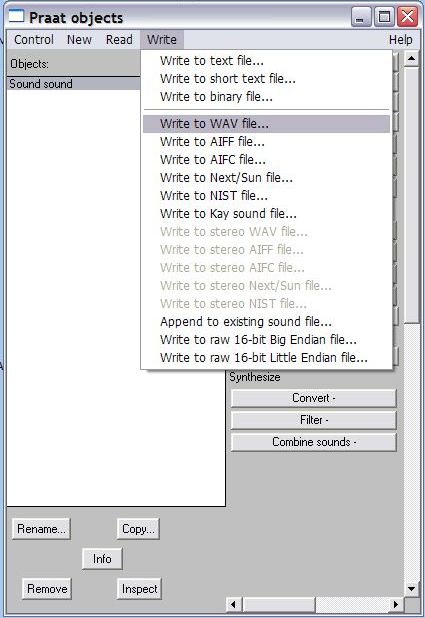
Name the file after yourself (e.g., "JohnSmith.wav") and hand it in on a diskette or a CD with the rest of your assignment.
Click the "Edit" button in the main Praat window. This will open a new sound-editor window -- you won't be editting the sound, but the window shows you a lot stuff conveniently in one place.
 The scrollbar at the bottom lets you move the part of the spectrogram that is visible forward and backward in time.
The scrollbar at the bottom lets you move the part of the spectrogram that is visible forward and backward in time.
Clicking on one of the three grey horizontal bars near the bottom will play the sound -- the bottom bar plays the entire sound, the middle bar just the part of the sound whose spectrogram is in the window right now, and the top bar various subparts of the visible sound.
The four buttons in the lower left let you zoom the spectrogram in and out to cover shorter and longer periods of time. (The "in" and "out" buttons are self-explanatory. The "sel" button will zoom in on the selected part of the spectrogram, which you select by clicking and dragging on the spectrogram.)
From the "Formants" menu at the top, make sure that the "Show formants" item has a check-mark:
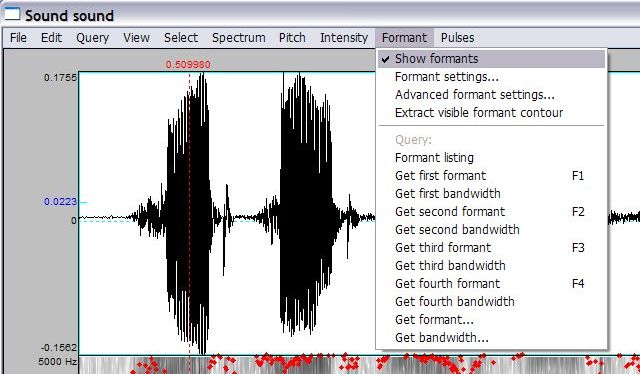
(While you're at it, you might as well go to the "Pitch", "Intensity", and "Pulses" menus and make sure that "Show pitch", "Show intensity", and "Show pulses" don't have check-marks. You don't want too many irrelevant coloured lines cluttering up the spectrogram.)
By clicking and dragging horizontally on the spectrogram or the waveform, you can select a stretch of time, which will then be highlighted in pink.

You can then zoom in on this selection with the "sel" button in the lower left, or you can listen to just that stretch of time by clicking that part of the uppermost of the three sound-playing bars at the bottom. It's a good idea to listen to each vowel like this before you measure any formants, just to make sure you're really measuring the vowel you think you are.
When you're sure you've got the vowel you want, click on the point of time within the vowel where you want to measure the formants. The time you chose will be indicated by a vertical dotted red line. Write down the time shown at the top of the red line. (In the diagram below, the time is "0.509880". It's okay to round this to three decimal places, so you could write ".510".)
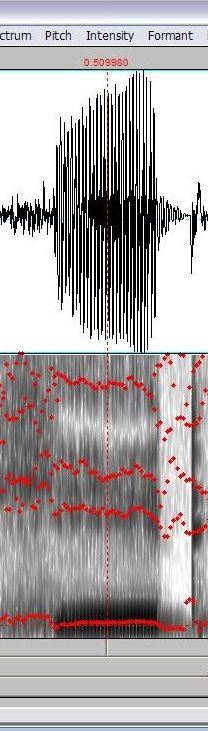
Now you're ready to find out the formants. Press the F1 key on the keyboard, and the frequency for F1 will pop up in a dialogue box:
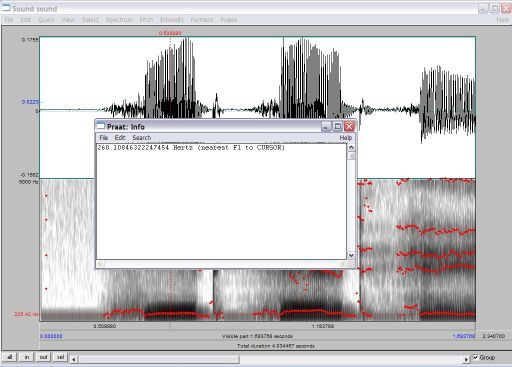
Write down the frequency to the nearest Hertz. (Here, you'd write down "260".) Repeat for F2 with the F2 key.
Your complete record for the vowel should have:
For example, the line in your lab book for the above vowel would look like:
[i] heed .510 260 2134
Repeat for all the vowels.
Usually you'll want to pick a time that's close to the centre of the vowel. Avoid the very beginning and the very end, since the formant frequencies there will be heavily influenced by the neighbouring consonant.
Try to pick a spot where the formants seem to be stable and flat for a while.
For vowels that are likely to be diphthongs in your speech (especially [e], [o], and even [u]), you want to measure the starting point of the diphthong, not the ending point. Choose a spot closer to the beginning of the vowel, but not so close that the preceding consonant will interfere.
If the computer's guesses about the formants (the red tracks on the spectrogram) are jumping all over the place during a vowel, you may need to check your microphone and try doing the recording again. This is especially true if:
Sometimes if two formants are very close together (as F1 and F2 likely to be for back vowels), the computer will think it's just one big formant and only give you one track. If this happens, you'll have to tell Praat to look harder for more formants. Choose the "Formant" menu item, then "Formant settings..." You'll get the following dialogue box:
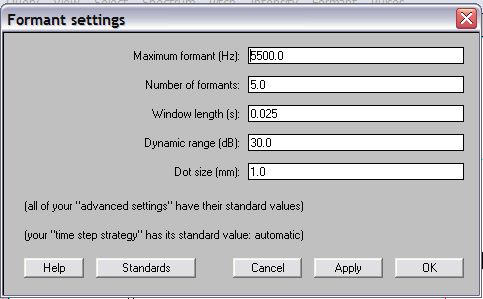
Increase the "Number of formants" entry from 5 to 6 -- or even 7 if 6 doesn't work. (Record in your lab book any time you have to do this.)
Occasionally you'll get the opposite problem, where the computer is hallucinating a formant where you know there shouldn't be one. You can use the same dialogue box to tell Praat to look for fewer formants (4 instead of 5). Or else you can just ignore the extra formant and, for example, ask Praat for F3 and record it as F2. Again, make a note in your lab book any time you have to do this.
Create a graph of the results. Use F1 as the vertical axis (high F1 at the bottom, low at the top) and F2 as the horizontal axis (high F2 to the left, low F2 to the right), so that the graph will more closely resemble a traditional vowel chart.
For each vowel token, place the IPA symbol at the appropriate place given its F1 and F2. Draw an oval around the three [i] points, and the same for all the other vowels. Some of your ovals may overlap -- this is normal.
[COMING SOON: an example graph -- once I draw one and get to campus to scan it in.]