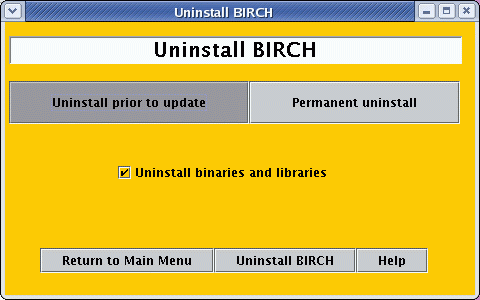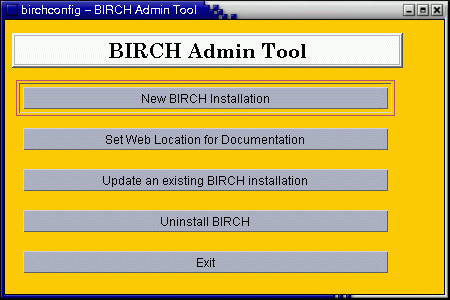What is birchconfig
actually doing for a permanent uninstall?
When they ran the 'newuser' script, all BIRCH users caused source lines
to be added to their .cshrc, .login, .profile, .bash_login and
.bash_profile files, which read commands from files in $BIRCH/admin.
These source lines are embedded in an if statement that checks for the
presence of the corresponding source files in $BIRCH/admin, and tries
to execute them only if they are present. For example, the following
lines were added by 'newuser' to the user's
.cshrc file:
################################################## #_BIRCH
# cshrc.source is a file that contains setup commands #_BIRCH
# for BIRCH users. The source command #_BIRCH
# causes it to be read and executed each time a new #_BIRCH
# c-shell is initiated. #_BIRCH
################################################## #_BIRCH
if (-e /home/psgendb/admin/cshrc.source) then #_BIRCH
source /home/psgendb/admin/cshrc.source #_BIRCH
endif
Therefore, if BIRCH is uninstalled, no error message will be generated
at login or when opening a new shell. However, these source lines are
now dead code. They have no effect, but clutter up the .cshrc
file.
The best compromise is to uninstall BIRCH, but leave in place a script
called cshrc.source or profile.source so that, the next time the user
logs in,
cshrc.source or profile.source will delete these lines. A dummy
admin
directory already exists in $BIRCH/admin.uninstall. This directory
contains
cshrc.source and profile.source files that grep through .cshrc, .login
etc.
and delete any line containing '#_BIRCH'. Simply rename this directory
to
'admin' and users' accounts will be changed as they login.
|