
 |
Update an existing BIRCH site
|
| Navigation |
|
For updates, you don't need to download the
BIRCH installer. Instead, go to the BIRCH launcher, and
choose File --> birchadmin. The BIRCH Administration Tool
will launch. Next choose UpdateAddInstall --> Update
BIRCH.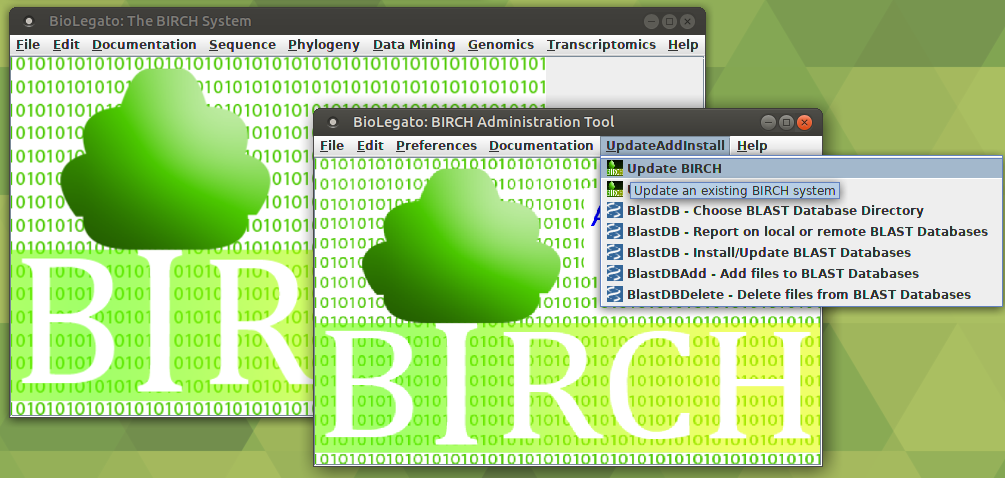 |
|
|
|
Birchadmin will download the latest getbirch.jar file, and start the install wizard. Click on Update an existing installation. The file chooser will pop up. Choose the directory with the existing BIRCH site, and click Open. 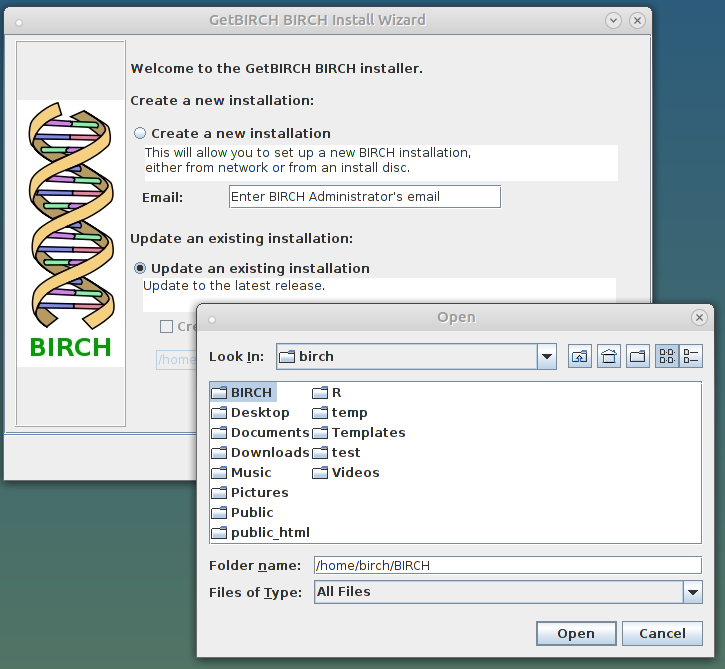 Click on Next to continue. |
Check to make sure that the install directory and platform are correct. 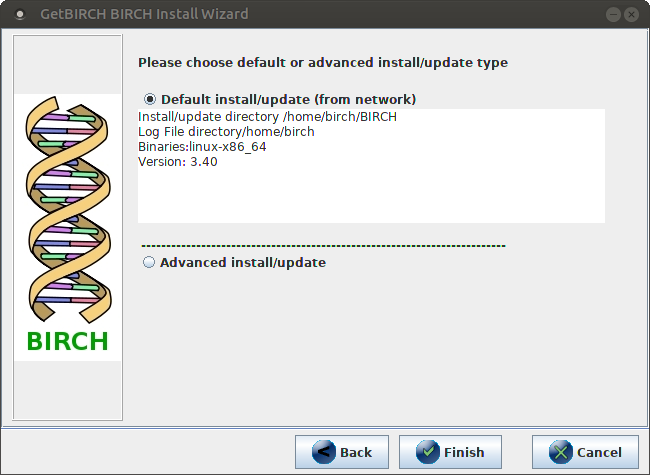 Usually, you can click Finish and the install will begin. However, some additional install options are available in Advanced install/update: |
|
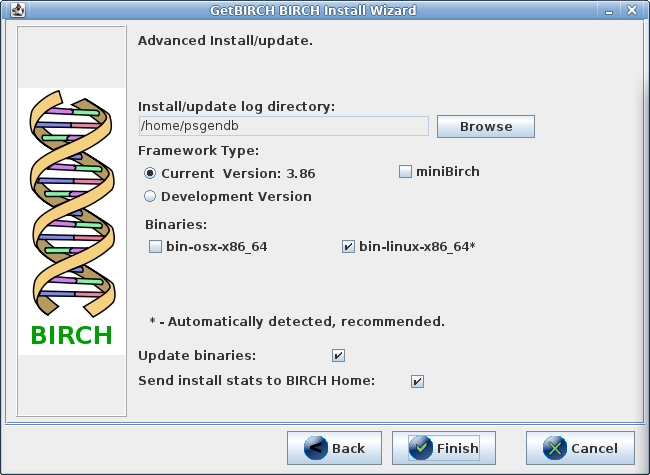 If you selected an advanced install you will have a few options:
|
|
To begin the installation, click on Finish.
The progress window will give a detailed listing of install
steps.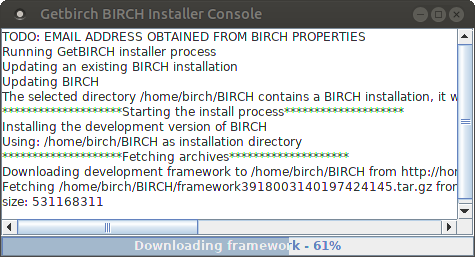 When complete, the following message will pop up. 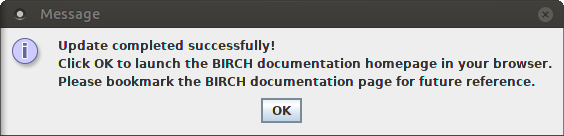 After you click on OK, your default web browser should pop up with the BIRCH home page for your local installation. |