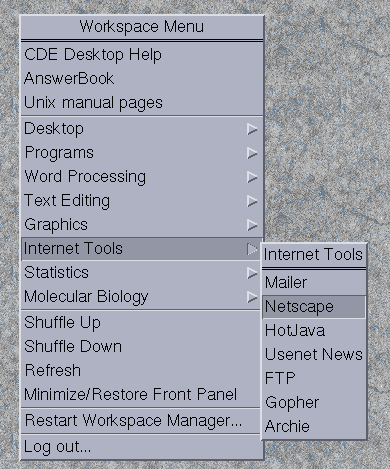
The Workspace Menus
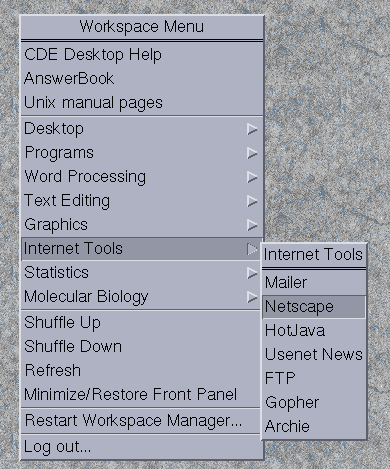
The example above shows the custom workspace menu, obtained by holding down the MENU (right) button anywhere on the workspace area of the desktop. This menu organizes programs into submenus, which can be opened by continuing to hold down the MENU(right) button and dragging to the right. In this example, the custom Internet menu lists programs for Internet access.
Adding custom menus to your account
See Customizing the CDE Workspace Menu
Programs can be launched either from the menu or by typing a command
All programs available in the menus can also be launched from a command tool window by typing the name of the program. While it is often convenient to launch from the menus, there is one disadvantage. When you launch from the root menu, most applications will use your $home directory as the default for menus that open and close files. Consequently, you will usually have to click through several directories before you get to the file you want. When you launch an application by typing its name, many applications will default to the directory you were in at that time. Consequently, when you open or write files, that will be the first directory that the menu points to.