| ssh-keygen
-t rsa |
Create a
public/private key pair. These files will be written to
your $HOME/.ssh directory as id_rsa.pub and id_rsa,
respectively. If you already have id_rsa and id_rsa.pub in your .ssh directory, you can skip this step. When prompted for a password, it's okay to simply press ENTER and continue. THIS STEP MAY TAKE A FEW MINUTES! |
| cd
$HOME/.ssh cat id_rsa.pub >> authorized_keys cd |
Copy the public key to
your authorized_keys file. Return to hour $HOME directory. |
| This
works because we have the same userid and $HOME directory
on all CCL machines. If you were trying to set up
passwordless login to servers not on the cc.umanitoba.ca
domain, the process need a few other steps. |
|
| Using Compute Nodes from
off-campus You can't directly login to ccxx compute nodes from off-campus. They are only accessible through the campus network. Any of the following will work:
|
| {venus:/home/psgendb}ssh
-X cc03 Last login: Wed Sep 26 15:01:30 2018 from venus.cc.umanitoba.ca CNS Linux - Red Hat Enterprise Linux 6 IST Compute platform node. Welcome to CCL Linux! Please send comments/suggestions to: servicedesk@umanitoba.ca {cc03:/home/psgendb} |
The user's terminal
window is currently on venus. ssh -X permits programs with
graphical interfaces. Now any job launched within this
terminal window will run on cc03, but windows will display
on the user's venus desktop. (If you plan to run
ONLY command line programs, you don't need -X in the ssh
command.) |
| {cc03:/home/psgendb}cd
tutorials/bioLegato/database.sim |
Optional: Go to
the directory where you want to work. When you log
into the compute node, you will be back in your home
directory. If you want to work in a different directory,
you must cd into that directory. An example is shown at
left. |
| {cc03:/home/psgendb/tutorials/bioLegato/database.sim}bldna |
Launch bldna |
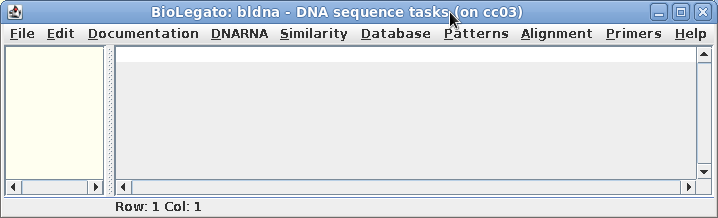 |
Note that the header bar
indicates that this BioLegato window is running on cc03. |
| {cc03:/home/psgendb}logout Connection to cc03 closed. {venus:/home/psgendb} |
The session returns to
the original login host eg. venus, as indicated in the prompt. |