
Websieve Instructions
Last update:
Websieve is a web-based tool which offers several advanced functions for managing your CC University of Manitoba email account. To use Websieve you will need an up-to-date web-browser with cookies enabled. Recent versions of the most popular web browsers are available at Software Express.
Websieve may be accessed from the CC Mail Management web-page. Click on the Filter button, and log in using your standard CC account username and password.
For basic account management functions, such as forwarding your mail, changing your password, setting a vacation message and checking your quota, you may find Easysieve easier to use. Websieve can perform these tasks, and will also allow you to set up server-side mail filtering, access control lists, and custom sieve scripts. Please note that any changes to your settings made in Websieve will overwrite previous changes made in Easysieve, and vice versa.
With webseive you can setup mail filtering scripts. These scripts, sieve scripts, are simple rules for filtering email. They allows a mail account holder to implement server-side filtering such as redirecting email to another email address, setting a vacation message, discarding unwanted mails (spam), rejecting messages from specific senders and moving particular messages into specific folders.
Once you have logged on to Websieve, you will have the following options:
- [Change Password]
- [Set Vacation]
- [Forward Mail]
- [View/Edit Rules]
- [Add Rule]
- [Set ACL's]
- [Advanced Options]
Change Password
You may change your CC account password here. Please keep in mind
that the change will affect your Unix login, your U of M CC dial-up
authentication, and any other service which requires your CC account
information.

If you will not be reading your email for an extended period of
time, you may wish
to set an auto-reply to incoming messages. Keep in mind
that despite the vacation message,
incoming messages will be kept in your Inbox and
should be periodically removed to avoid exceeding your quota.
Once you have clicked on Set Vacation the
following table will appear:
If you wish, you may have all messages that are sent to your CC email account
redirected to another email account. This is called
"forwarding" your
email. Forwarding may be useful if you have several different email accounts, but
wish to collect all messages at one single location, for example.
After clicking on Forward your mail, a table will appear in the lower half
of the page:
You may view or modify any of the rules that you have previously
added with Add Rule here:
You may add a new filter rule with this function. You can use
rules to
manage incoming messages based on various criteria. For example, you
could discard all incoming messages with the subject text "debt
consolidation", or direct all messages larger than 1Mb to a
folder named "Big". When you click Add Rule the following
table appears:
Filter rules take the general form IF the message
satisfies some condition,
THEN do something with the message. You may specify
multiple conditions for one rule. You may choose whether the
message must satisfy all of the conditions that you
specify, or whether any of the conditions will satisfy the
rule.
The conditions which may be specified are:
Following are two examples of adding scripts. The first one filters messages based on subject and moves the message to a folder.
The second example filters email by sender.
An ACL is an Access Control List. ACLs allow you to specify other
CC users to have access to one or more of your IMAP mail folders. You
can permit any level of access, ranging from full read and write
privileges to permission to view message headers only. Once a
user has been granted access to your folder, they will be able to
subscribe to the folder with any IMAP mail client, such as Pine.
The folder will appear in their IMAP folder tree as:
user/youruserid/yourfoldername
You may choose between basic and advanced script
mode:
Set Vacation

Forward Mail

View/Edit Rules

Add Rule

Possible actions to be taken with messages which meet the
above conditions are:
Alternatively, your may specify a Custom Rule using raw
script.
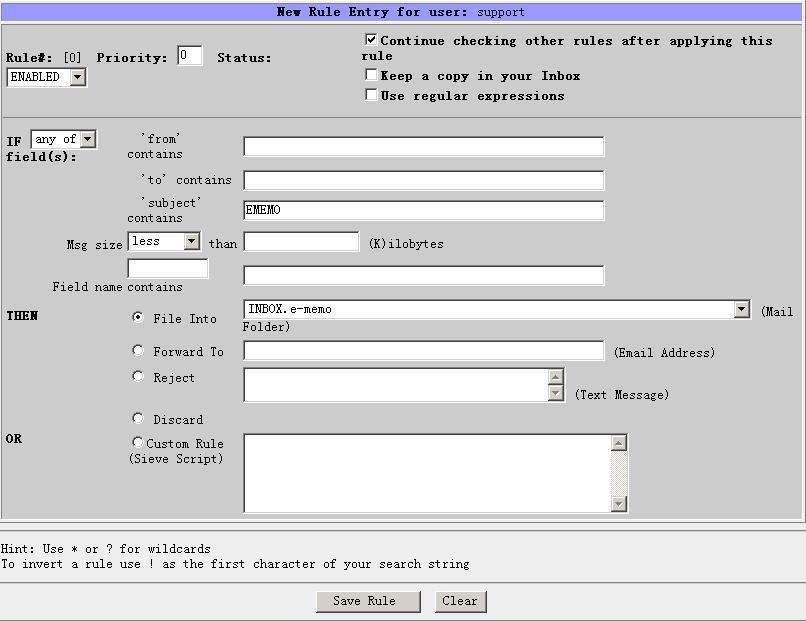
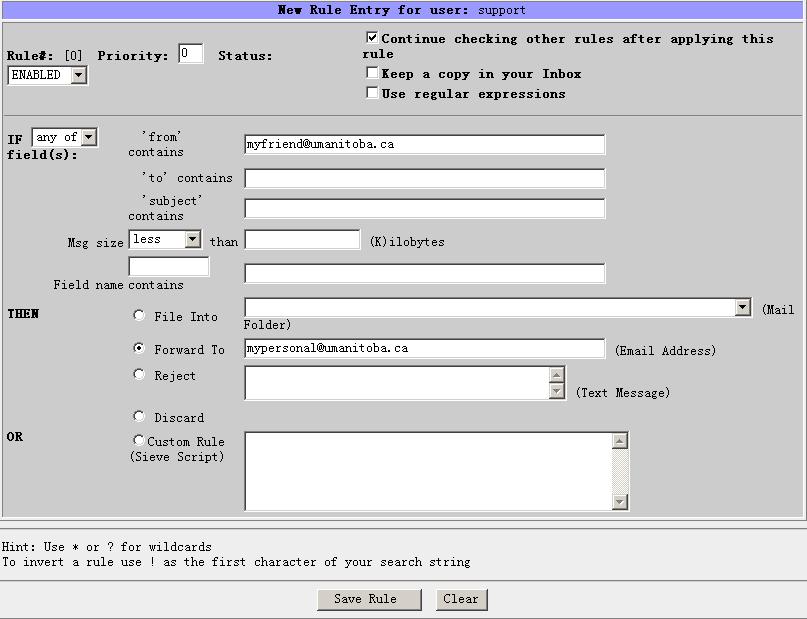
Set ACL's

Advanced Options
http://www.umanitoba.ca
ACN is a department of IST at the University of Manitoba.
Comments to: support@cc.umanitoba.ca