

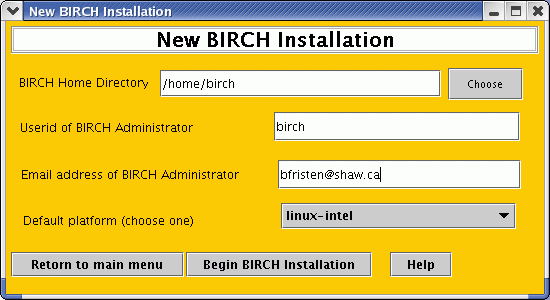
Setting up .login fileand a message will pop up saying "BIRCH Installation complete". Click OK.
Setting up .cshrc file
Setting up .profile file
Setting up .bash_profile file
Setting up .bash_login file
Setting up .bashrc file
Done!
Logout and login again so that the changes can take effect.
| Reminder:
At this point, the only user who can actually run BIRCH programs is the
BIRCH administrator. Each user must run the 'newuser' script to
activate BIRCH access. For example, if BIRCH was installed in
/home/birch, the command would be: /home/birch/admin/newuser
|