Updating BLAST Databases
| |
Updating BLAST Databases |
May 4, 2020 |
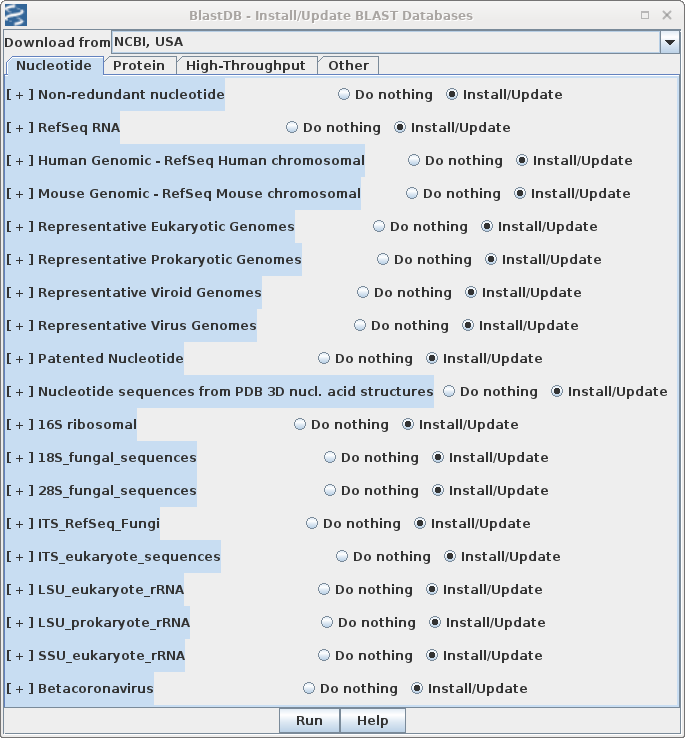 In birchadmin, choose UpdateAddInstall -->
Install/Update files.
In birchadmin, choose UpdateAddInstall -->
Install/Update files.| Note:
The [+]/[-] indicators in the Updte menu will not be updated
to reflect addition of new databases until the next time
you launch birchadmin after the download is completed. |
| At the command line - Suppose you
wanted to update
the Swissprot/Uniprot,
vector and Taxonomy databases: blastdbkit.py --update --dblist swissprot,vector,taxdb blastdbkit.py --update --dblist all Updates all currently-installed databases |