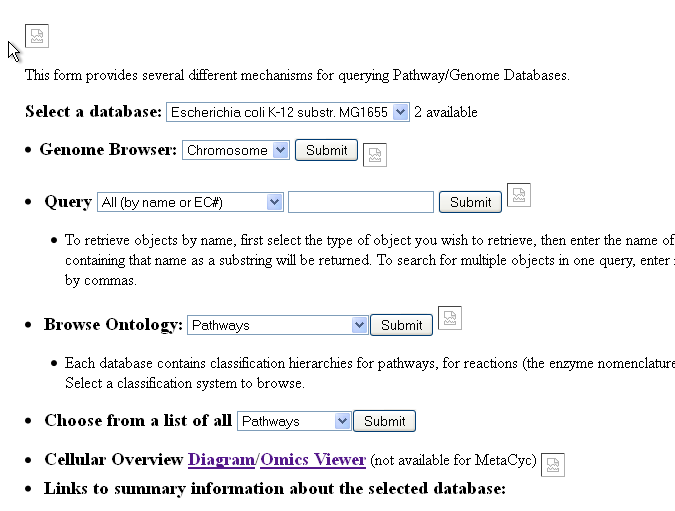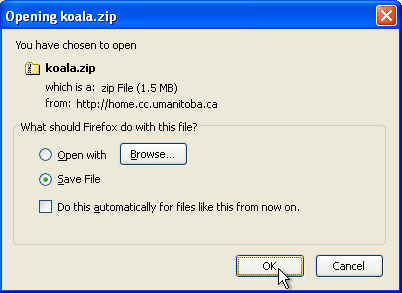

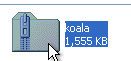





| WWW-Html-Root-Dir C:\Documents and Settings\Your username\Application Data\ptools-local\html+C:\Program Files\Pathway Tools\aic-export\htdocs |
Where C:\Documents and Settings\Your username\Application Data\ptools-local\html is the path of your Pathway Tools user HTML directory, and C:\Program Files\Pathway Tools\aic-export\htdocs is the path of your Pathway Tools installation HTDOCS directory.
| C:\Program Files\Apache Software Foundation\Apache2.2\bin\htpasswd.exe -bc Path to Koala's Apache files\.htpasswd username password |