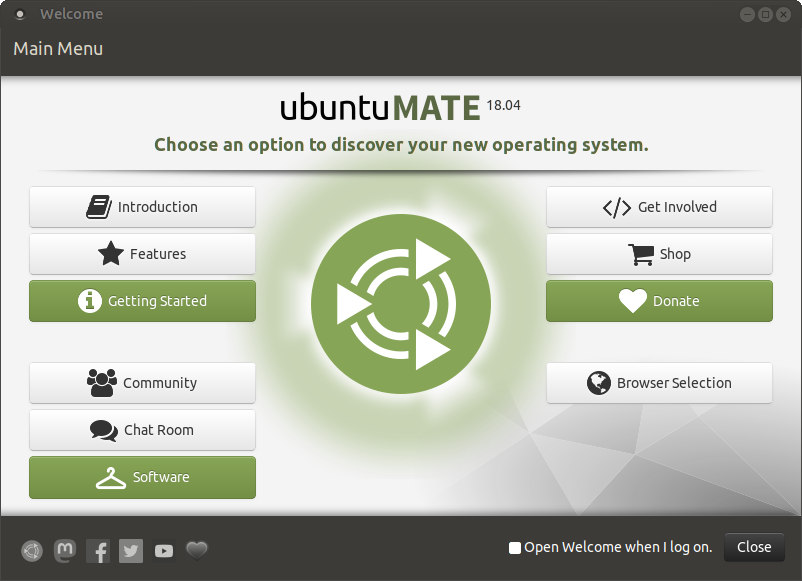
See your system administrator, to get an account.
| The first time you login, you will be see the
MATE Welcome screen which is the best starting point for
learning about the MATE desktop environment. |
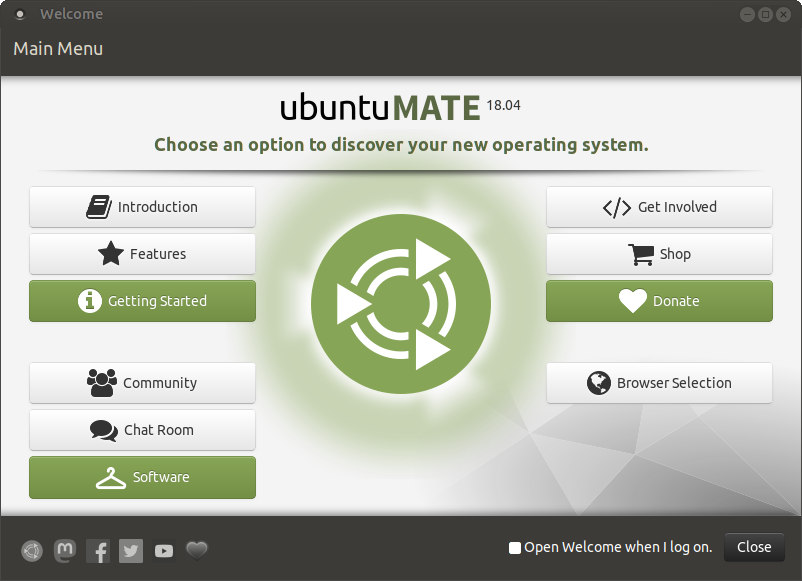 |
Setting the path and environment variables
No special permission is needed to use BIRCH. It is accessible by anyone with a valid Unix account. However, two things need to be setup in order to use the programs. First, your $PATH must include the directories in which BIRCH executable files are found. Secondly, many of the programs need to know where to find data or configuration files. The locations of these files are specified by environment variables that are automatically set when you login.
All of these processes can be made transparent to the user by
running the 'newuser' command.
Open a Terminal window. At the command prompt, type
/home/psgendb/admin/newuser
This will add some lines to your .login and .cshrc and .profile files, which contain commands that execute each time you login. (Comparable to AUTOEXEC.BAT in DOS). These commands 1) set your path 2) set your environment variables, 3) set your prompt to display the current working directory and hostname.
Now, open a new terminal window. It should now look something
like this (text inside the {} will differ from system to system):
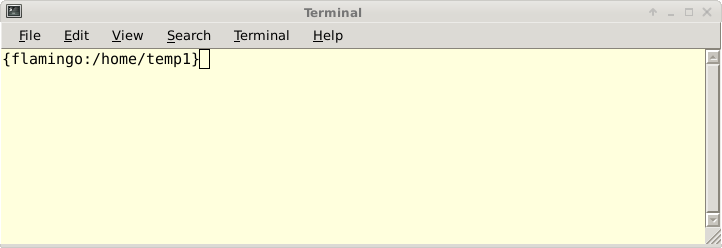
Next: Customizing your
desktop
What if I want to remove BIRCH access from my Unix account?
To remove BIRCH access for your account, type
/home/psgendb/admin/nobirch
This deletes the lines that were added by the 'newuser' script to your .login, .cshrc, .profile, .bash_profile, and .bash_login files. (All of these lines contain the string '#_BIRCH'). You can always restore BIRCH access by running 'newuser' as described above.