Interface Simplification
Mesquite's interface can be simplified by hiding menu items and tools. This can focus the interface on functions most relevant to you, or ease the burden on novices.Mesquite can operate either of two modes:
 Full Interface: No menu items or tools hidden.
Full Interface: No menu items or tools hidden. Simple Interface: Some menu items and tools hidden.
Simple Interface: Some menu items and tools hidden.
Simplification Themes
Mesquite offers several built-in simplification themes. One limits the interface to features of most relevance to morphological phylogenetics, another to population genetics, and so on. To choose a simplification theme, touch on the label "Full Interface" or "Simple Interface" near the top of most windows. A drop down menu will appear, with a "Load Simplification" submenu. Choose from it a simplification theme: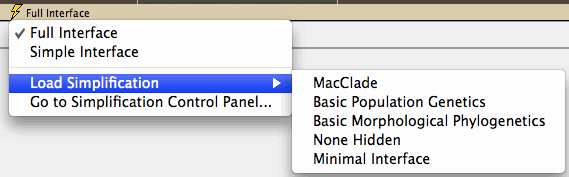
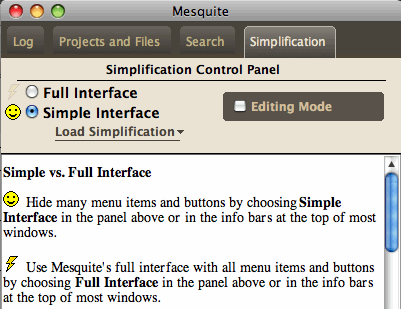
The built-in simplification themes are:
- MacClade-like: This simplification attempts to mimic the functions of MacClade. It emphasizes parsimony reconstruction of ancestral states, and editing of molecular and categorical matrices.
- Basic Population Genetics: This simplification enables molecular and coalescence calculations but hides many others. It does not provide all functions of relevance for population genetics, but rather only basic functions.
- Basic Morphological Phylogenetics: This simplification theme excludes molecular and coalescence functions It does not provide all functions of relevance for morphological work, but rather only basic functions.
- None Hidden: This theme has nothing hidden, i.e. is not a simplification. It is provided as a starting point for you to edit your own custom simplification.
- Minimal Interface: This excludes almost all excludable menu items. It is not a usable interface, because too much is hidden, but can serve as a basis for editing a customized simplification theme.
Editing Simplification Themes
A simplification theme specifies what menu items and tools are hidden. A menu item or tool is hidden if it has been specifically chosen to be hidden, or if the Mesquite package that controls it has been hidden. To create or modify your own simplification theme, turn on theEditing Mode by selecting the brown box "Editing Mode" in the Simplification Control Panel.When Editing Mode is turned on, the windows are highlighted in cyan. This is done to remind you that Mesquite will not respond normally to your actions when in interface editing mode. In the Simplification Control Panel you will see a list of packages and modules:
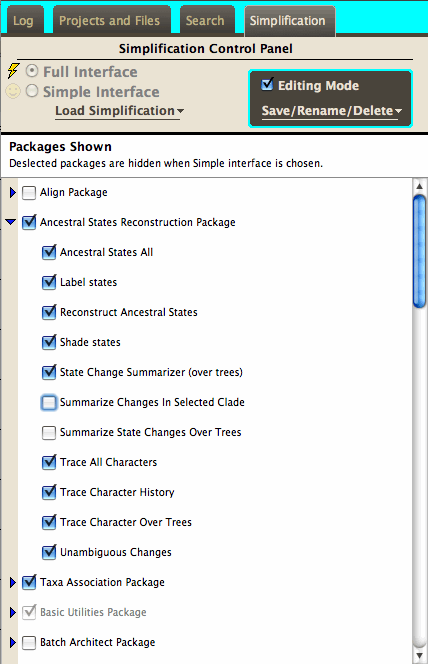
To hide a single menu item, select it when Editing Mode is on. Hidden menu items will be marked with "(OFF)" if you have chosen that particular item to hide, "(PACKAGE OFF)" if the item will be hidden because its module or package has been hidden. Menu items that cannot be turned off are marked with "(*)".
To hide a single tool, select it when Editing Mode is on.
 Hidden tools are ringed in red if you have chosen that particular tool to hide
Hidden tools are ringed in red if you have chosen that particular tool to hide Hidden tools are ringed in blue if hidden because its package has been hidden.
Hidden tools are ringed in blue if hidden because its package has been hidden.
Saving Simplification Themes
Your current simplification theme is automatically saved for you, and loaded when you restart Mesquite. However, you can put aside simplification themes you've created for use later. To do this, make sure Editing Mode is on. Then select Save Current from theSave/Rename/Delete drop-down menu. (Note: this menu will not be available if your computer account is not permitted to modify the Mesquite_Folder directory.) You will get an opportunity to name the theme, and then it will be available for you to re-load as needed.Technical details
The simplifications you make are stored in Mesquite_Folder/settings/mesquite/minimal/Simplify. If your computer account does not have permission to modify this directory, you will be able to load simplification themes but not to store them for later. (The current simplification theme that is saved automatically for you is stored in Mesquite_Support_Files/Mesquite_Prefs/Simplification.xml. You could get an administrator to copy this file into Mesquite_Folder/settings/mesquite/minimal/Simplify if you want to have it for later access. You may want to open the file with a text editor to change the indicated name (look for <name>...</name>.)For teachers
You can lock a copy of Mesquite in the simplified interface by choosing "Lock in Simple Mode" in File>Defaults>. This can be useful for use by students in a course, so that they don't accidently switch to the full interface.If you want to have install a simplified version of Mesquite on several computers for a laboratory section of a course, without having to set up each copy, do the following:
- Choose a simplification theme and find the file describing it. This could be one of the ones stored in Mesquite_Folder/settings/mesquite/minimal/Simplify that you have previously saved.
- Change the name of this simplification theme file to "locked.xml". If it is not already there, place it in Mesquite_Folder/settings/mesquite/minimal/Simplify.
- Mesquite will find this file on startup. Because its name is "locked.xml", Mesquite will know to use this as the simplification. It will also set the interface to simple mode, and will lock it so that students won't accidentally switch on the full interface. Because the file locked.xml is within Mesquite_Folder, when you install Mesquite_Folder in the lab computers, it will carry locked.xml with it.