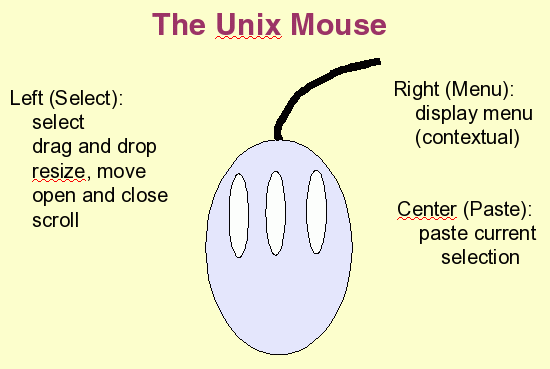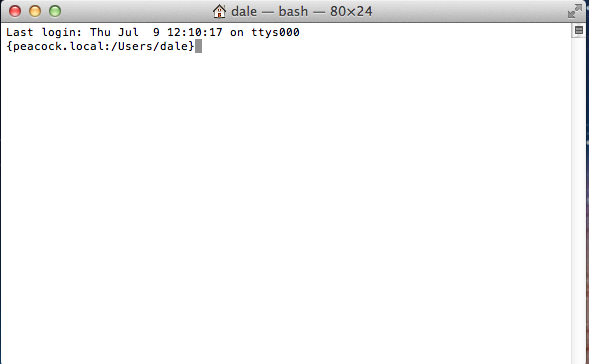It's a very good idea to get a
3-button mouse. Here's why.
The Mouse in Unix uses 3-buttons. The left button is the Select button. Essentially everything you do is done with the left button. The right button is the Menu button. Holding down the right button over any window or part of a window, or even the desktop background, will give you a context-dependent menu. The Center button is the paste button. If you select a block of text in one place, you can move the cursor to another place, press the center button, and the selected text will be copied into the new location. This is sometimes a DANGEROUS button, because it is very easy to accidentally select and past a large block of text! On some mice, the center button is also a wheel that can be used for scrolling.
Note: Some mice are two-button mice. You can emulate the third button by holding down both buttons at once. Sometimes tapping the gap between the two buttons also works.