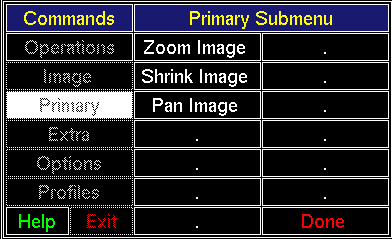
The primary image may be zoomed, shrunk, and panned via the Primary Submenu. Click [Primary] in the Commands Menu to open the Primary Submenu. The Commands Region of the screen should like Figure 4.2. The Primary Submenu buttons are explained below.
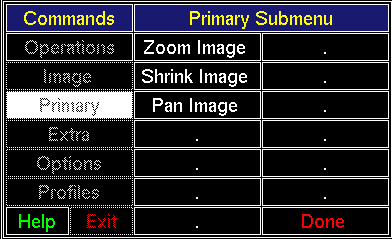
Clicking [Zoom Image] causes the Primary Image to be zoomed (2x, 3x, 4x, ...) and redisplayed. The initial portion that is displayed is of the upper-left hand quadrant of the image (see the Pan section for how to pan through zoomed image). If the Magnify option is enabled, the portion of the image seen in the tracking window will be further magnified. This option is valuable for more closely examining complicated band patterns. The sub-image bounding box, lane bounds, bands, and vertical profile lines will be redrawn on the zoomed image; however, the lane-label, lane-index, and inheritance stripes are lost. Once the primary image has been zoomed, new vertical profiles cannot be drawn. Once an image has been zoomed, you can "shrink" to get back to the original image.
Clicking [Shrink Image] causes the primary image to be shrunk (1/2x, 1/3x, 1/4x, ...) and redisplayed. The sub-image bounding box, lane bounds, bands, and vertical profile lines will be redrawn; however, the lane-label, lane-index, and inheritance stripes are lost. Once the primary image has been shrunk, new vertical profiles cannot be drawn. Once an image has been shrunk, you cannot "zoom" to get back to the original image.
[Pan Image] is useful when viewing a portion of a zoomed primary image. When panning is enabled, the following message
Pan Image
Button1: Pan Image
Button3: Done Panning
is displayed in the Status Information Region.
The operator moves the pointer to the position in the image
that is to become the new center of the image window
and click MB1. The portion of the image will be displayed.
Click MB3 (with the pointer positioned
in the primary image) when finished panning the primary image.
Clicking [Done] removes the Primary Submenu from the display and activates the Commands Menu.
Backward to Chapter 4, section 4.1
Forward to Chapter 4, section 4.3