| This is a
generic page for first time setup. If you have installed BIRCH for a single user on a personal computer, your account should already be setup to use BIRCH, and this page is not needed. To remove the link from your BIRCH Home Page to this file, comment out all links in $BIRCH/local/public_html/firsttime.html. If your BIRCH site is a multiuser system, each user must run the newuser.py script, described below. Edit this page, found in $BIRCH/local/public_html/fsetup.xfce/setup.html, with information specific for your system. |
All registered students and U of M staff should already have a working U of M userid and password. If your account has not already been setup to use Linux, follow the instructions at the SignUM site http://umanitoba.ca/computing/ist/accounts/signumfaqs.html#howdoiaccess.
2. Set the path and environment variables
Since you'll be typing several commands, you need a terminal
window. From the Applications menu, choose Applications -->
Terminal Emulator.
A terminal window should pop up:
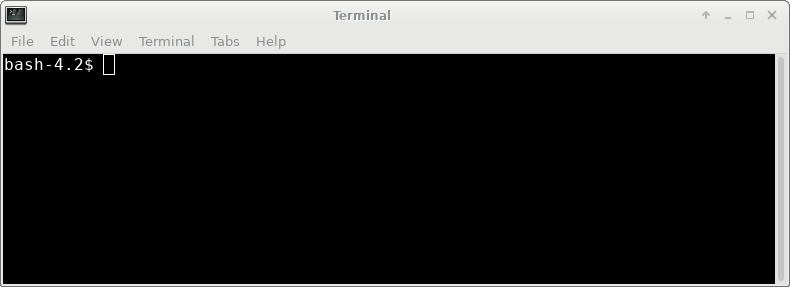
A window manager is a program that executes when you login from a terminal or workstation. It controls how windows are displayed, what windows can do, and the types of programs that can be launched by pointing and clicking. Most graphical programs can be run regardless of the window manager in use.
The default window manager on this platform is Xfce.
Setting the path and environment variables
Two things need to be setup in order to use the programs. First, your $PATH must include the directories in which BIRCH executable files are found. Secondly, many of the programs need to know where to find data or configuration files. The locations of these files are specified by environment variables that are automatically set when you login.
All of these processes can be made transparent to the user by running the 'newuser' command. At the command prompt, type
/home/psgendb/BIRCHDEV/admin/newuser
This will add some lines to your .login and .cshrc and .profile files, which contain commands that execute each time you login. (Comparable to AUTOEXEC.BAT in DOS). These commands 1) set your path 2) set your environment variables, 3) set your prompt to display the current working directory and hostname.
Now, open a new terminal window. It should now look something
like this:
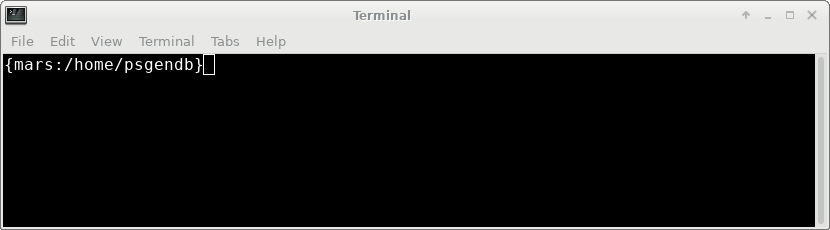
Next: Customizing your
desktop
What if I want to remove BIRCH access from my account?
To remove BIRCH access for your account, type
/home/psgendb/BIRCHDEV/admin/nobirch
This deletes the lines that were added by the 'newuser' script to your .login, .cshrc, .profile, .bash_profile, and .bash_login files. (All of these lines contain the string '#_BIRCH'). You can always restore BIRCH access by running 'newuser' as described above.