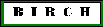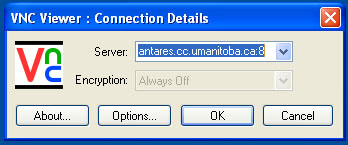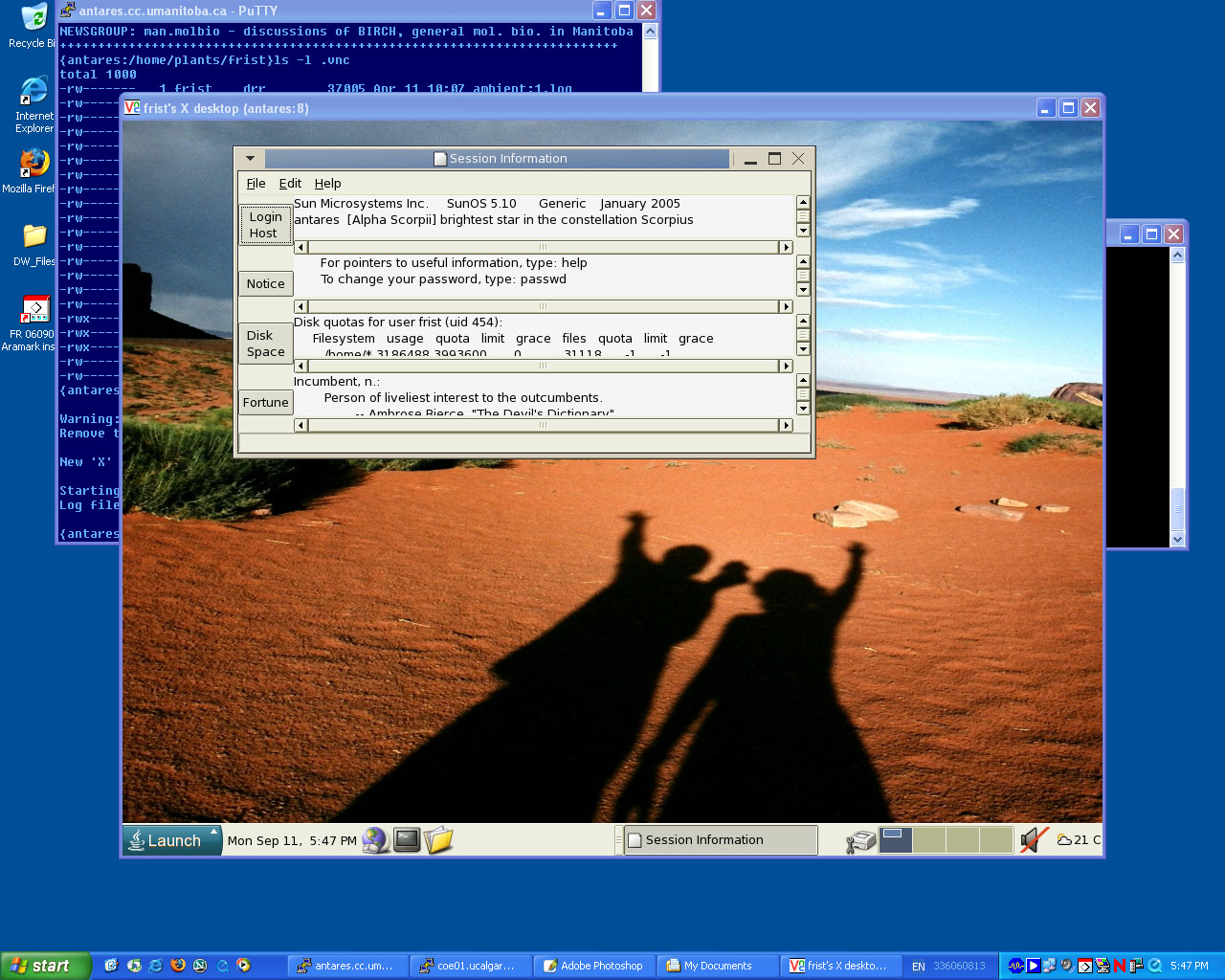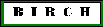
Return to
VNC
vncviewer
This section assumes that you have already launched a vncserver session
on your Unix account, and that vncviewer is installed on your PC.
To display that session on your PC, launch the VNC viewer. It will
probably be found in a menu called 'Internet' or 'Communications'.
The vncviewer client will prompt you for the name of the session. For
example, if vncserver started up with a session name of 'antares:2',
then enter 'antares.cc.umanitoba.ca:2' in the Connection Details popup
window:
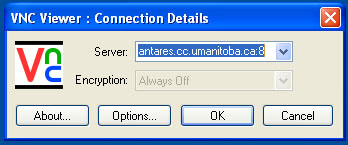
Next, you will be prompted for your userid and password. When complete,
your Unix session will appear in a window on your PC screen.
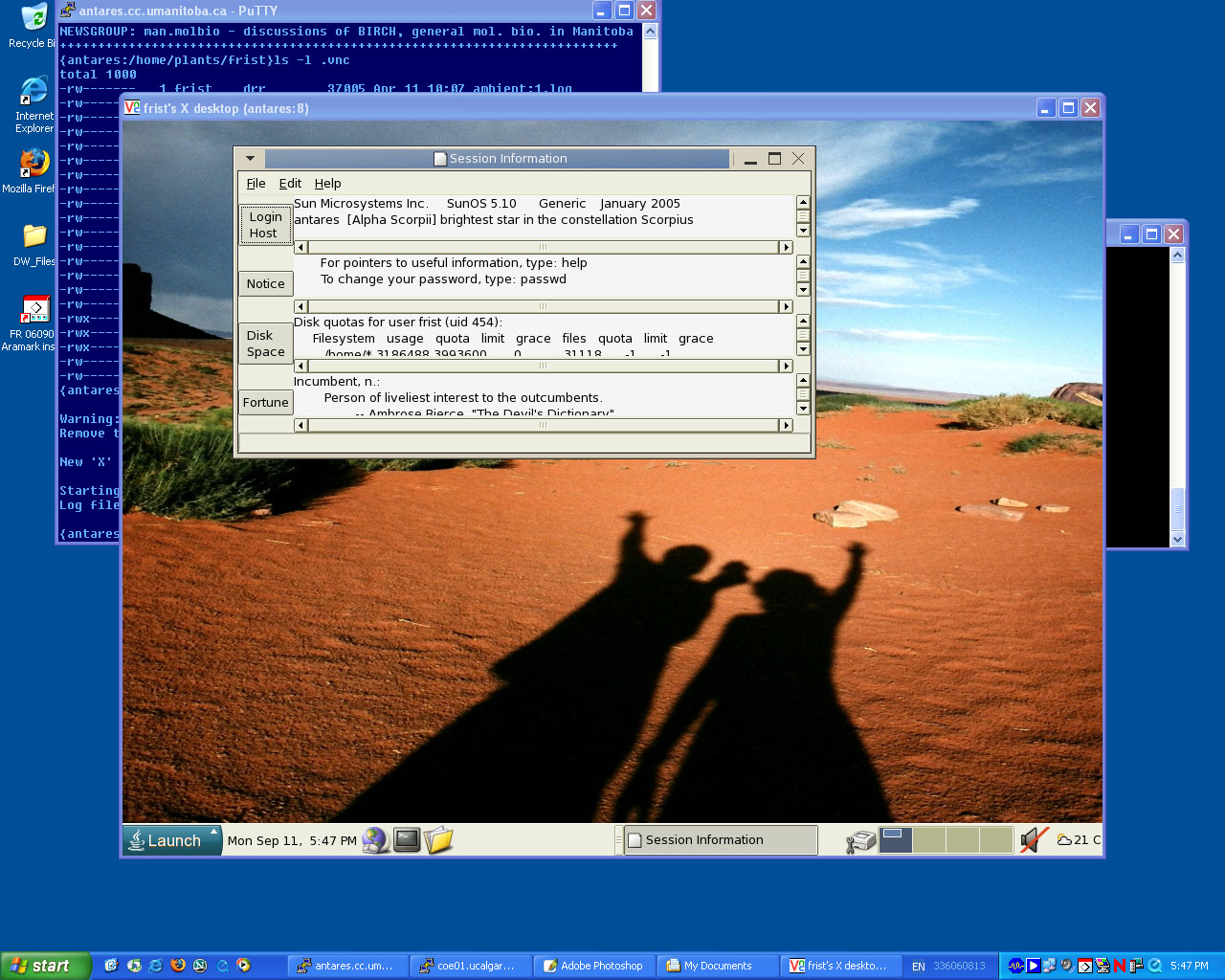
You can close this window and reconnect to your vncserver session as
many times as you wish, and from as many locations as you wish.
All you need to do is to launch vncviewer at each new location as
you move from place to place. The screen will stay exactly as you left
it when you closed the window.
vncviewer can be run through a web
browser
One of the most useful features of vncserver is that it includes a
vncviewer, implemented as a Java applet, which can be run in any
Java-enabled web broswer (eg. Mozilla, Firefox, Internet Explorer). To
connect to a vncserver using a broswer, all you have to do is to type
in a URL consisting of the name of the Unix host, and the port number
of the vncserver job. VNC port numbers run from 5800 - 5899. For
example, if your vncserver job was 'antares:2', you would type in the
following URL: antares.cc.umanitoba.ca:5802. A login prompt would
appear in the browser. After you login, the Unix desktop will appear in
the browser.
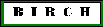 Return to BIRCH home page
Return to BIRCH home page
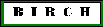 Return to BIRCH home page
Return to BIRCH home page