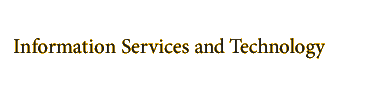A personal homepage is your means of putting your own information on the World Wide Web (WWW).
A web page is nothing more than a text file written with special tags that format the contents, point to other pages, and insert images and sounds. The tags are called HyperText Markup Language, or HTML.
There are a variety of ways to generate a web page:
- You may create your text file in many different ways using a text editor such as notepad (windows), simpletext (mac) or pico (unix).
- There are many software packages, such as Dream Weaver, that you can use to generate the html code for you. Additionally, most word processing packages such as MS Word, will usually save to the HTML format as well.
There are many sites you can visit to learn how to create a web page.
Links for additional information can be found at: https://home.cc.umanitoba.ca/links.html
Setting up your Unix Account
To view your HTML webpage, you must:
- create a special directory in your Unix account.
- establish the correct permissions on your public_html directory.
- create your HTML file.
- Create the directory and set the permissions:
- Login to your unix account. (eg, via ThinLinc)
- Create your public_html directory by entering, at the UNIX prompt:
mkdir ~/public_html
- Set the file permissions (your Unix account is configured so that by default you are the only one who can see the files in your directory. This is for privacy and security reasons.)
At the UNIX prompt, enter:chmod 755 public_html
- Your Home Directory or Unix account requires execute permissions.
At the UNIX prompt, enter:chmod a+x ~/
- Your basic file or the first file must be called index.html and is placed into the public_html directory. Note: There is a difference between Index.html, INDEX.HTML, and index.html. ALL file names in your unix account should be lower case to reduce the confusion that may take place. Also note that html and htm can be treated the same by a web server - but that if you reference them in html code as a link that the extensions must be properly used.
- The command used to change directories is cd:
cd public_html
- Make sure that the index.html file has world read permissions:
chmod 644 index.html
- The command used to change directories is cd:
Your webpage will have the URL https://home.cc.umanitoba.ca/~userid/
If you have an account on Computer Science or Electrical Engineering you may follow these instructions but the address will differ:
- Computer Science URL's would be: https://www.cs.umanitoba.ca/~username/
- Electrical Engineering URL's would be: http://www.ee.umanitoba.ca/~username/
Transferring Your Web Files
Programs such as Dream Weaver (currently running on ACN Lab Machines) have a special "publish" option that will automatically transfer files. This IS an UNsupported feature.
FTP/sFTP software can be used to move files from your PC or Mac to the public_html directory you have created. You can download free ftp software from the Internet such as Filezilla, WinSCP, WS_ftp, etc..
Once you have started your FTP client, you will be asked for your userid, password and the host. Although your address will be home.cc.umanitoba.ca/~userid, to transfer your files the host should be sftp://ccl.cc.umanitoba.ca to login into your IST Linux account. Look for the public_html directory and double click on it.
After transfering files, there may be permissions issue that restrict access to the files from the web. Your web development or file transfer software should maintain correct permissions (or have settings to do so), but if not, you will need to manually correct this.
To ensure all files are publicly accessible, at the UNIX prompt, enter:
chmod -R a+rX ~/public_html
| Help & Solutions Centre |
| 204-474-8600 123 Fletcher Argue Map |
| Bannatyne Help Desk |
| 204-789-3541 230 NJM Library |