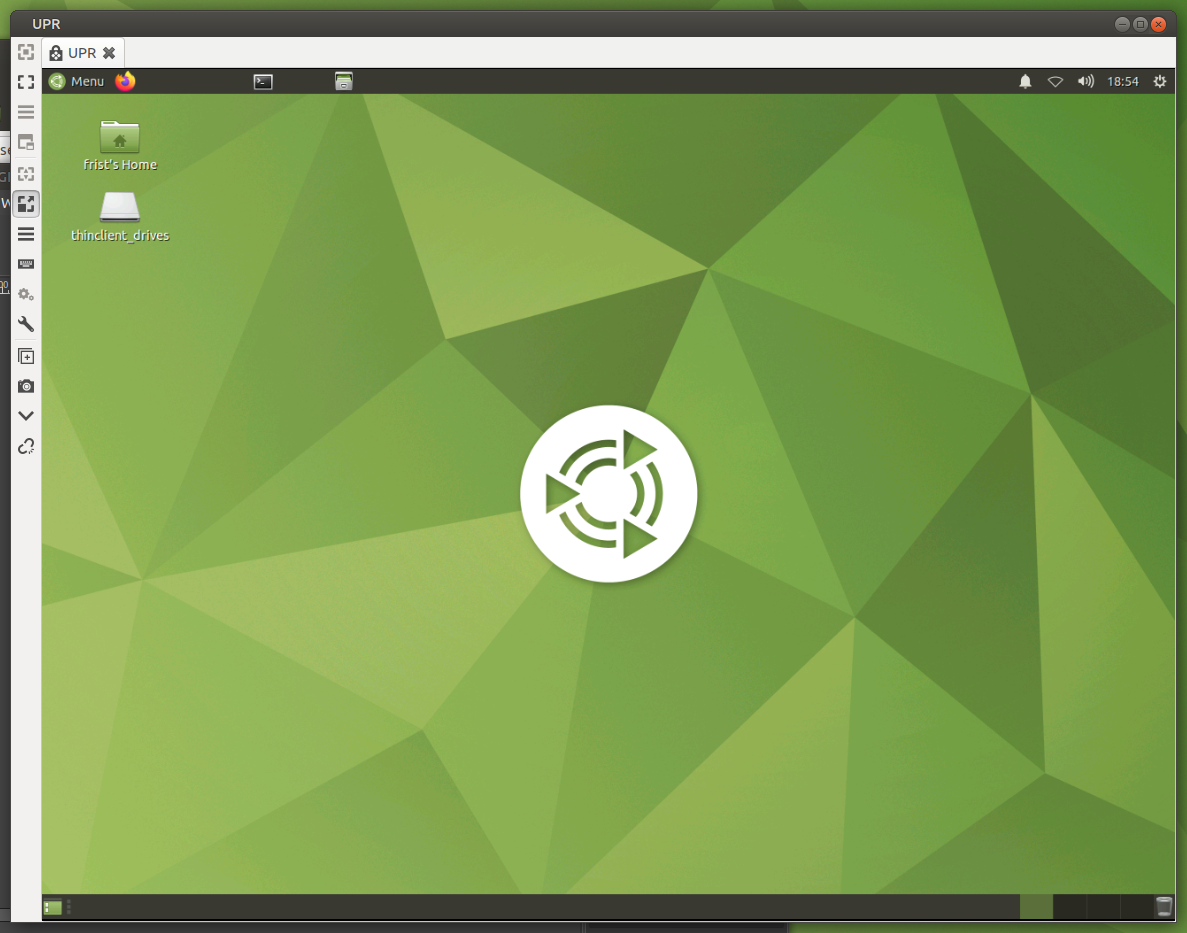Type your userid and password and click on OK.
This login creates an encrypted "tunnel" that connects you to the server. You will still need to login to the server itself.
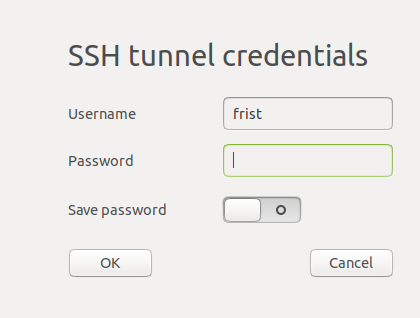
| Bioinformatics: A Conceptual Framework for
Biology Logging in |
| Note: The exact login steps will be
slightly different depending on which RDP client you are
using. |
| Once
you click on Connect in your RDP client, you should get a
message saying "connecting to UPR", followed by the SSH
tunnel login. Type your userid and password and click on OK. This login creates an encrypted "tunnel" that connects you to the server. You will still need to login to the server itself. |
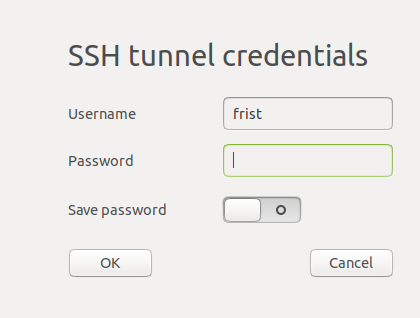 |
| Click
OK (You can ignore the "login failed" message.) |
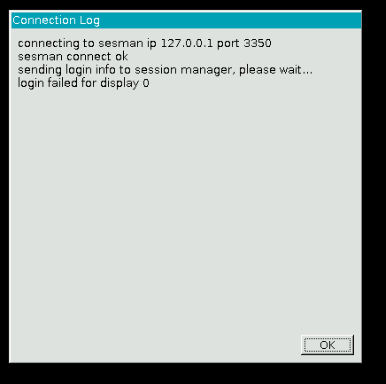 |
| Now
you are logging into the server. Type your userid and
password and click on OK. |
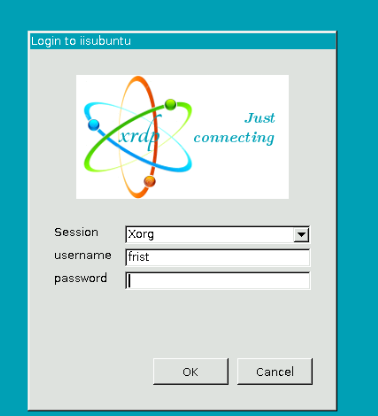 |