Adding BLAST Databases
| |
Adding BLAST Databases |
May 4, 2020 |
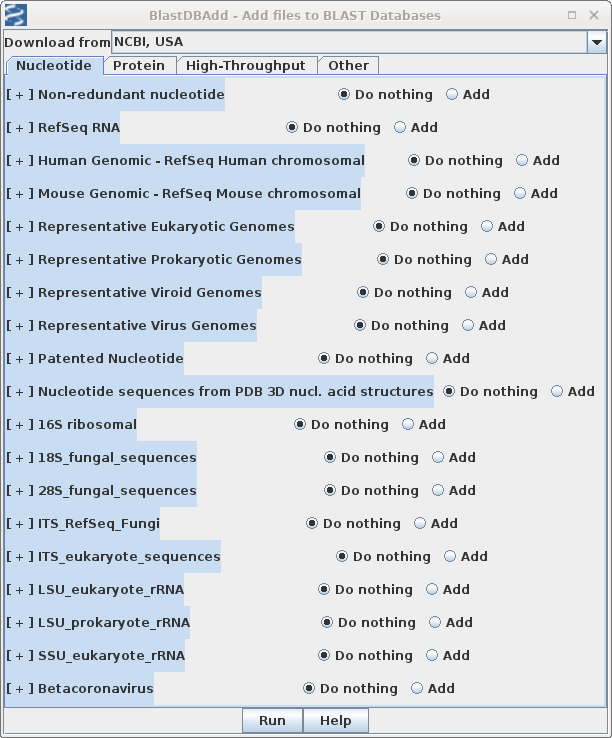 In birchadmin, choose UpdateAddInstall -->
Add files to Blast Database.
In birchadmin, choose UpdateAddInstall -->
Add files to Blast Database. | Note:
The [+]/[-] indicators in the Add menu will not be updated
to reflect addition of new databases until the next time
you launch birchadmin after the download is completed. |
| At the command line - Suppose you
wanted to add
the Swissprot/Uniprot,
vector and Taxonomy databases: blastdbkit.py --add --dblist swissprot,vector,taxdb blastdbkit --add --dblist all Adds ALL databases from the remote FTP site. At this writing, that corresponds to about 850 Gb! |
| Important
notes on pdbnt database Reference: BLAST FTP Site The est and pdbnt databases do not themselves contain sequences. Rather, they contain IDs of sequences in other databases. pdbnt - Contains ACCESSION numbers for only those sequences in the nt database that for which a 3D structure is found in PDB. Example: 1C2W_B - Chain B, 23s Rrna Structure Fitted To A Cryo-Electron Microscopic When BLAST searches pdbnt, the search is redirected to the component databases. A search of pdb searches only those sequences in the nt database that also have a structure in PDB. >>> If you install pdbnt, you MUST also install nt. |