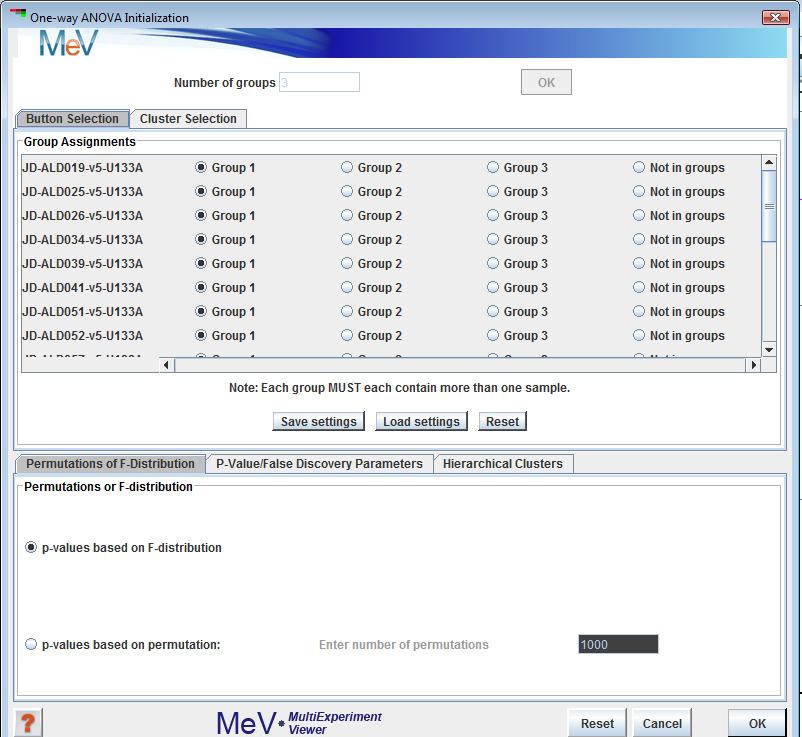
One-way ANOVA initialization dialog box
(Zar 1999, pp 178-182)
ANOVA is an extension of the t-test to more than two experimental conditions. It picks out genes that have significant differences in means across three or more groups of samples. Currently, only one-way or single-factor analysis of variance is implemented.
The user is initially required to enter the number of groups, following which a sample grouping panel similar to the t-test panel, with the appropriate number of groups, is created. Samples can be assigned to any group or excluded from the analysis. F-statistics are calculated for each gene, and a gene is considered significant if p-value associated with its F-statistic is smaller than the user-specified alpha or critical p-value. Currently, p-values are computed only from the F-distribution.Group Selection Controls
This set of buttons permits each experiment to be placed into any group, or no group. If a sample is placed in no group it will be ignored for the purposes the analysis. Note that each group must each have at least two members following the assignment.
Save Grouping
The save grouping button allows you to save the grouping to file. This is particularly useful when there are many experiments.
Load Grouping
This button allows you to select and load a saved grouping.
Reset
The reset button returns all of the group selection control buttons to Group 1, the initial state.
P-Value Parameters
This is used to input the critical p-value. P-values are computed from the theoretical F-distribution.
Hierarchical Clustering
This check box selects whether to perform hierarchical clustering on the elements in each cluster created
In addition to the standard viewers, this module outputs gene-specific statistics under the “F-Ratio Information” tab, as shown below. These tables can be saved as tab-delimited text files by right-clicking on them. All the columns in the tables can be sorted in ascending or descending order. Clicking on a column header re-orders the rows in ascending order of the values in the selected column. Holding down the SHIFT key while clicking on the column header will re-order the rows in the descending order of that column. Holding down the CTRL key while clicking anywhere on the header will restore the original ordering.