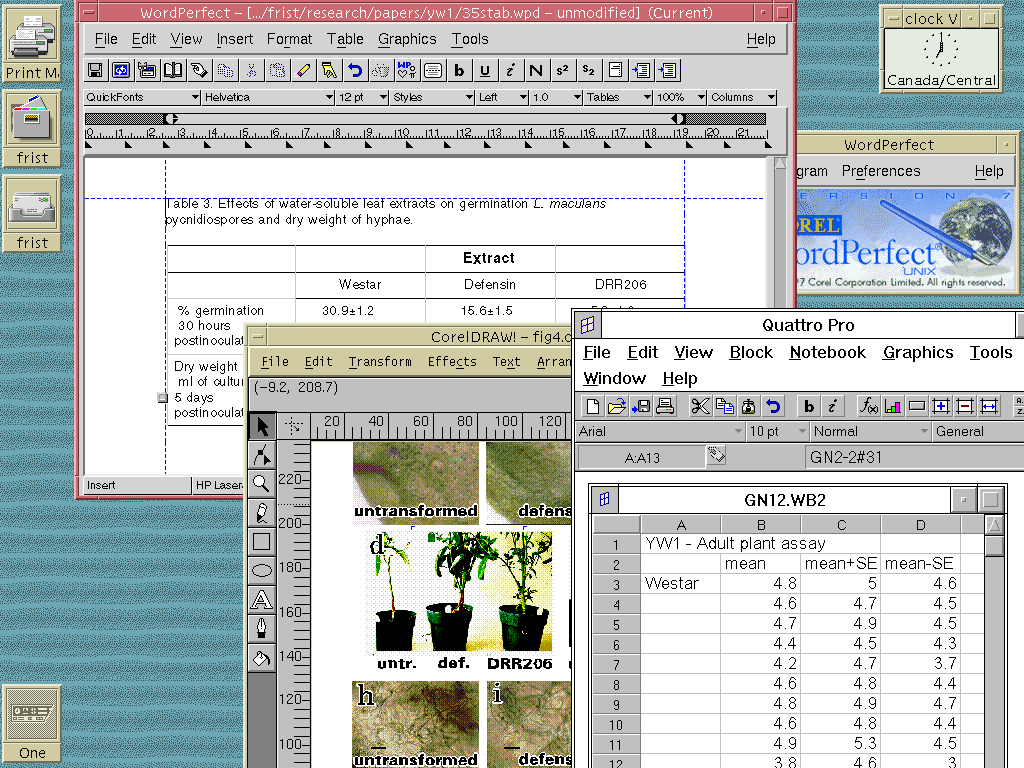
There's no one answer to that question, because the NC model is pretty open ended. Numerous possible window managers can be run from the same server, tailored for different user groups.
Below are shown two sample screens, using the CDE window manager on the University of Manitoba Sun Unix system. Since the screens are larger than your Web browser window, you'll have to scroll to see all of each window:
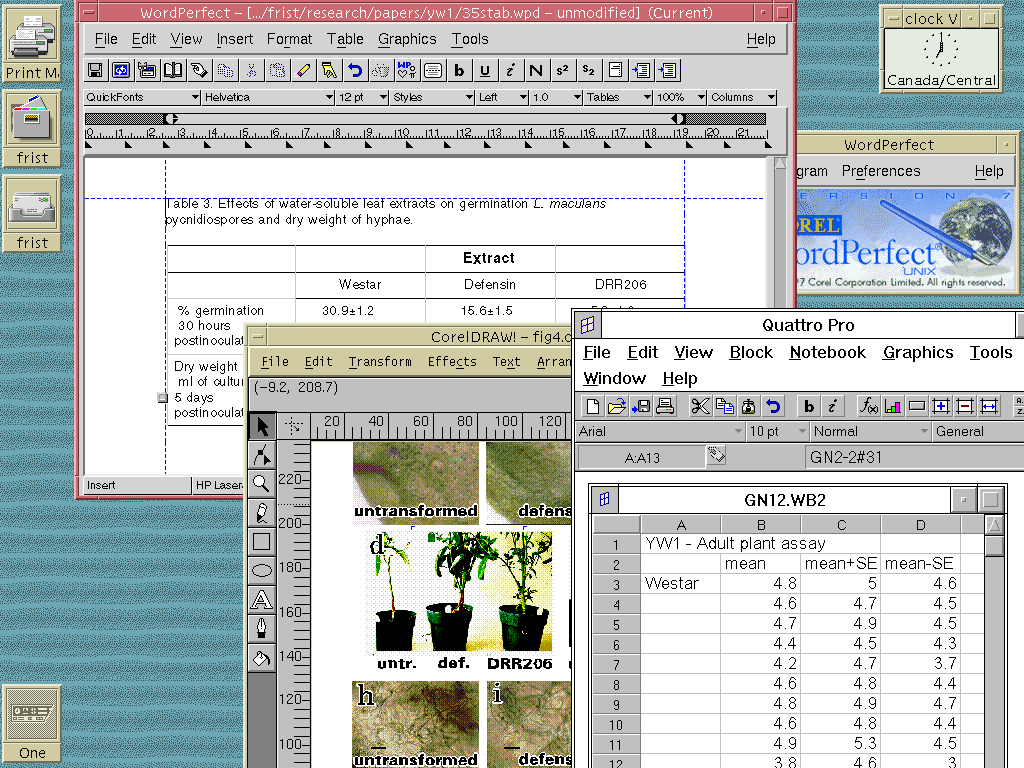
The screen above shows a session in which the user is writing a paper using common office software. At top, a table is being edited in Word Perfect for Unix. Meanwhile, a figure is being done in CorelDraw for Unix, while at right, data for another talbe are being edited in Quattro Pro for MS-Windows using Wabi The user can go from window to window as the job requires. This screen demonstrates the ease with which Unix and Windows applications can be run side by side on the same desktop.
The next screen shows more specialized applicatioins used in a molecular biology lab:
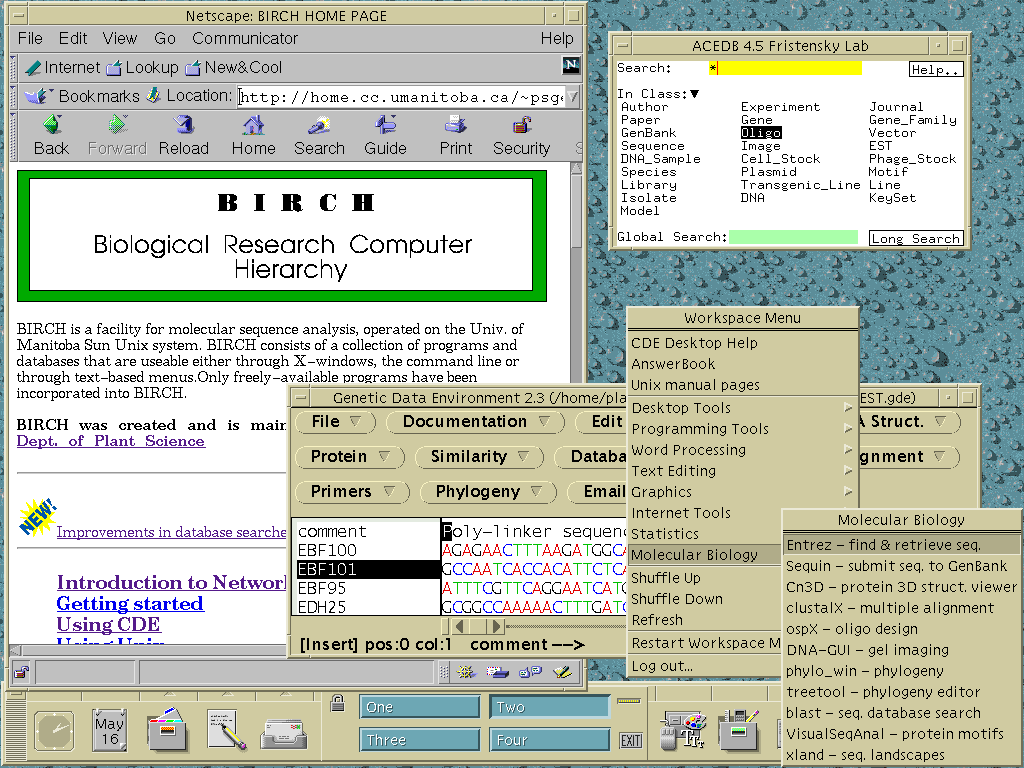
On this screen, DNA sequences are being analyzed using the Genetic Data Environment (GDE). Elsewhere on the screen, the user is searching an ACEDB database containing information on transgenic plants produced in the lab. The Netscape window is set to home page for the BIRCH, a resource for molecular biology computing at the University of Manitoba.. This screen demonstrates the power of beiing able to access different types of data in independent windows on a single screen.
At right is the Workspace menu, which can be accessed via the mouse anywhere on the screen. The Workspace menu is broken down into customizeable submenus eg. Molecular Biology to make it easy to find programs. This type of menu, comparable to the START button in Windows95, has been available on Unix platforms since the early 1980s.
At bottom is the control panel. In addition to offering a second way of finding and launching programs, it allows the user to move from one screen to another. For example, the screen shot at top was taken from screen one. Clicking on the "Two" button moves to screen Two, shown above.
Return to Introduction to Network Computing