Install the sample database
Download the sample ACeDB database (ftp://ftp.cc.umanitoba.ca/psgendb/labace.tar.Z,
587k)
Uncompress the file:
uncompress labace.tar.ZUnarchive the .tar file:
tar xvf labace.tarThis will create a directory called 'labace', containing the following files and subdirectories:
drwx------ 2 psgendb psgendb 512 Jun 12 11:16 bin/ drwx------ 2 psgendb psgendb 512 Jun 12 11:16 database/ -rw------- 1 psgendb psgendb 155115 Jun 12 11:12 sample.ace drwx------ 3 psgendb psgendb 512 Jun 12 09:41 externalFiles/ drwx------ 2 psgendb psgendb 512 Jun 12 10:18 wspec/
- bin - shell scripts for running your copy of ACeDB. Does NOT
contain the ACeDB binaries!
database - empty directory. This is where the binary database file will be created
sample.ace - An .ace file in ASCII text that can be read and edited in any text editor. This file can be read in by ACeDB to create a sample database. See below for details.
externalFiles - Image and GenBank files that can be viewed using ACeDB.
wspec - Parameter files read by ACeDB at run time. These files contain class definitions and parameters affecting things like the size of the database and and which classes appear in the main window.
Download the ACeDB executables
If a copy of xace is already on your system in a world-readable directory, skip this step.Download the Solaris2 executable files (ftp://ftp.cc.umanitoba.ca/psgendb/labace.bin.solaris.tar.Z, 2.6Mb)
Uncompress the file:
uncompress labace.bin.solairs.tar.ZUnarchive the .tar file:
tar xvf labace.bin.solaris.tarThis will create a directory called 'labace.bin', containing the following executable files:
-rwx------ 1 psgendb psgendb 1115432 Jun 12 18:34 tace* -rwx------ 1 psgendb psgendb 4054312 Jun 12 18:34 xace*
- tace - text-based ACeDB program
xace - X-windows ACeDB program
If you are not on a Sun Solaris 2 system, you must download the executbles from other ACeDB sites. The only files you need are xace and tace. The Download the whole .tar.Z file, copy these files to a world-readable directory, and delete all the rest of the files and directories.
Download ACeDB for all platforms.( http://ars-genome.cornell.edu/acedocs/acedbfaq.html#sources)
Set up the sample lab database
- The file bin/labace is the script that runs xace, the ACeDB program. This script sets several environment variables that tell xace where to find files. Change the environment variable ACEDB to your labace directory eg.
setenv ACEDB $HOME/labaceI have found that these paths must be fully qualified eg. labace wasn't accepted by the program. The environment variables ACE_XEditor and ACE_Viewer hold the names of programs that are used by xace to view ASCII text files or graphic files, respectively. By default, labace uses Sun's textedit as the editor and the freeware program xv as the graphics viewer. If these are not already set when labace is called (eg. you set them in you .cshrc file), then labace will set them. You may specify a default by changing the setenv statements in labace, and each user could, if desired, override those settings in their .cshrc files. Finally, labace uses these two environment variables to build the environment variables ACE_EDIT_COMMAND and ACE_VIEW_COMMAND. These two variables contain a call to the script ACErunexternal. All ACErunexternal does is to create a copy of the file (from labace/externalFiles) in the directory in which labace was launched, and then opens that file up in the editor or viewer. That way, if the user wishes to save a copy of the file, they are already in their own directory, rather than in labace/externalFiles.
set path = ($path $home/bin)
Change the path to include the labace/bin directory. It is usualy best to add new directories to the end of the existing path.
set path = ($path $home/bin $home/labace/bin)
You must logout and log back in to make this change take effect.
labaceand a message window will pop up, telling you that ACEDB.wrm does not exist, and asking if you wish to reinitialize the system. Click 'Yes'. Two more popup windows will tell you that database.wrm and subclasses.wrm do not exist. Click on 'Continue'. Finally, two windows should appear, the main ACEDB window and the Main Keyset. The ACEDB window is shown below:
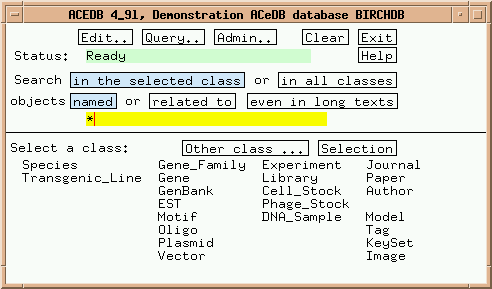
Initially, the database is empty, but you can recreate a test database
by reading in the dump file present in the labace directory. Simply hold
down the right mouse button over the main ACEDB window and choose 'read
.ace files' from the popup menu. Click 'Yes' when asked if you want Write
Access. If it doesn't let you have write access, it is probably because
you haven't added your userid to wspec/passwd.wrm. 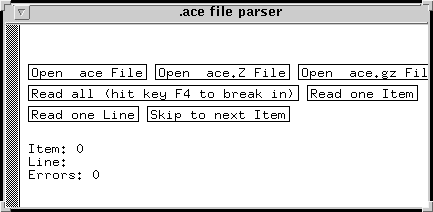
The .ace file parser window will pop up. Click on "Open ace file" and
the following window will appear:
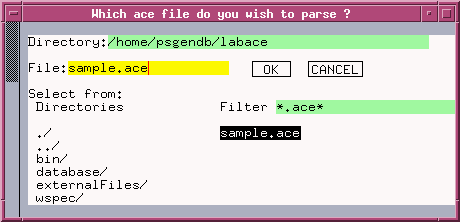
Click on "sample.ace, and that name will be copied into the yellow "File" field, as shown in the figure. Click on Ok, and then return to the .ace file parser window. Click on "Read all" and ACEDB will read in the .ace file. At the end, 805 items should be listed, with 0 Errors. If errors were to appear at this point, they would be listed one by one, with line numbers in the .ace file. Using the line numbers as a guide, you can go into the .ace file and correct errors. This is very useful to know as you create your own databases. To dismiss the .ace file parser window, hold down the right mouse button over this window and choose 'Quit'.
You have now successfullly re-created an ACeDB database. This is exactly the procedure you will follow if you create your own .ace files.
Before going any further, save your database by going to the main ACEDB window , holding down the right mouse button, and choosing 'Save'.