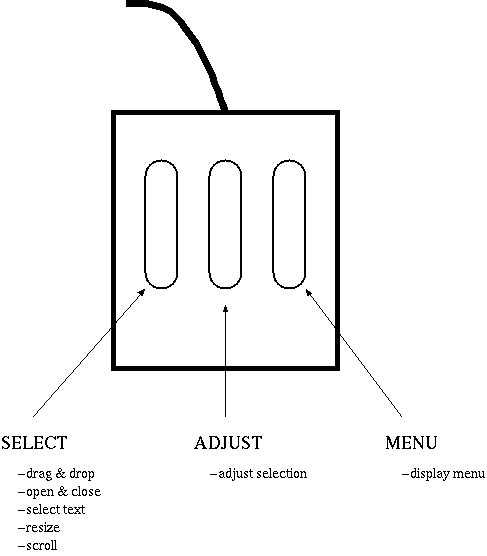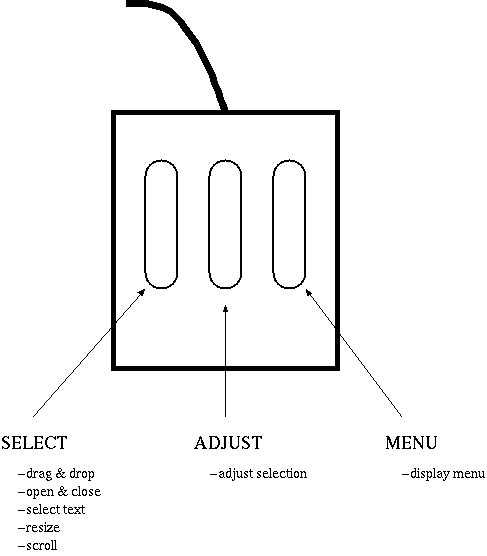The Mouse
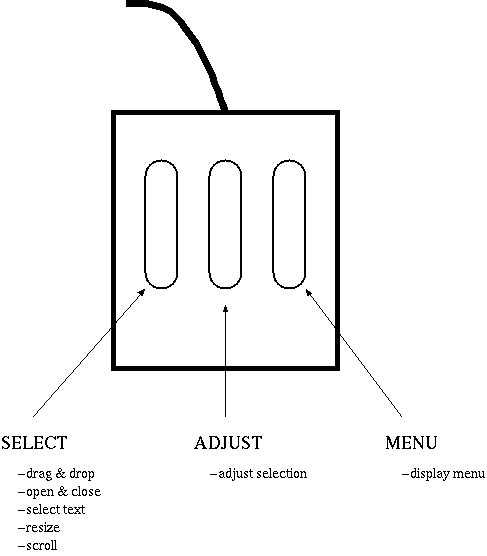
In CDE, each mouse button has a distinct purpose.
- SELECT (left) - Think of the left button as the button that you do
things with. Hold down the SELECT button on the header bar of a window,
and you can drag the window around the screen. Hold down and drag across
text in a command tool window and you can select that text. Hold down the
SELECT button on the corner bracket of a window and drag to resize
that window. Click or hold down the select button on a slider and you can
scroll through a window. You can learn more about these tasks in The
Properties of Windows.
- ADJUST (center) - The ADJUST button does only one thing. When you are
selecting a very large area of text, for example, several pages, dragging
would be difficult. Large selections can be done as follows: Click on the
starting point with the SELECT (left) button. Scroll or page down to where
you want the selection to finish. Finally, click with the ADJUST button,
and the entire block between where the SELECT and ADJUST buttons were clicked
will be selected, and can be used in cut/paste or drag/drop actions.
- MENU (right) - The holding down the MENU button gets you a menu. If
you hold down the MENU button in the workspace area (ie. the background
of the desktop), the Workspace menu will be displayed. Holding down the MENU
button on the header bar of a window will display the window menu, which
includes tasks such as moving and resizing the window. The menu you get
depends on where the cursos is on the screen.