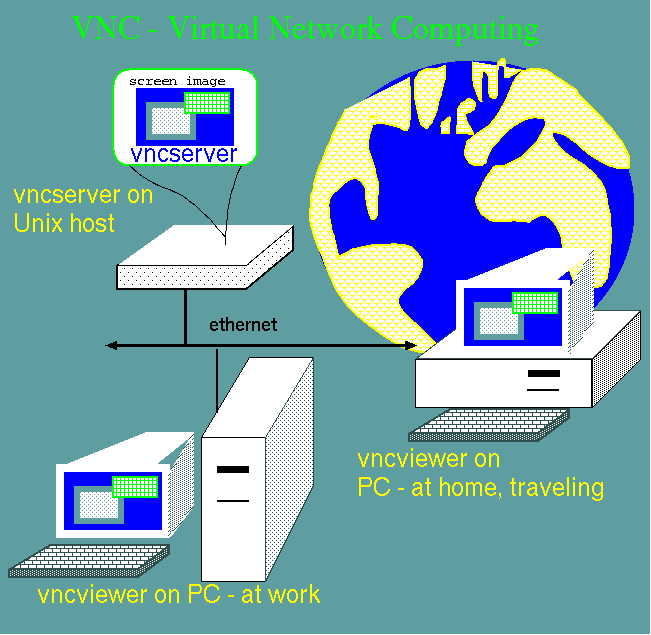Connect
from
anywhere using VNC
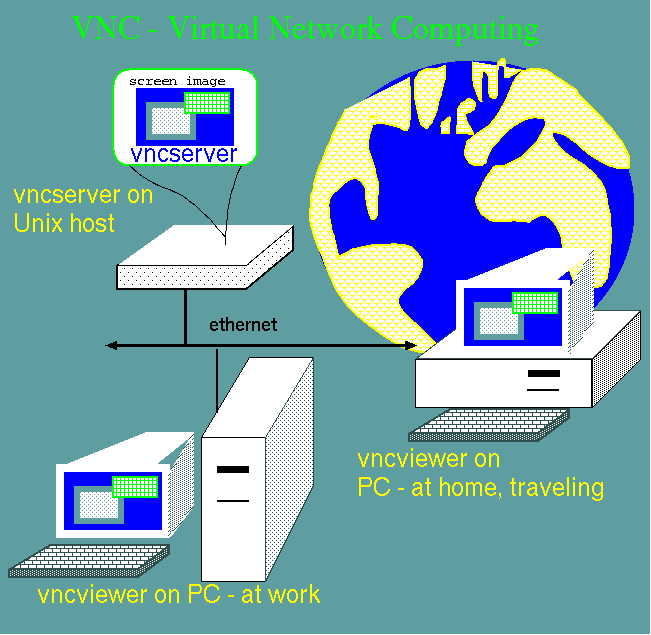
VNC
stands for Virtual Network Computing. In essence, when you run
an X-Windows session on from an X-terminal, Unix creates a screen
image on the terminal, which displays on your monitor. VNC creates a
screen image at the server, which can be viewed from anywhere, using
the VNC Viewer. VNC Viewers are available for Unix, PCs, and there is
even a Java version that runs in any Java-enabled Web browser.
Consequently, no matter where you go, you can run a full X-window
session, from any PC. VNC actually consists of several programs:
|
vncserver
|
This is the script you run to launch Xvnc. The first time you
run vncserver, it sets up your vnc password, and creates a $HOME/.vnc
directory.
|
|
Xvnc
|
This is the actual program that runs your VNC session on the
Unix host. You don't directly run this program. vncserver does that for
you.
|
|
vncviewer
|
This is the viewer that runs on your PC to let you view the
VNC session running on the remote host.
|
|
vncpw
|
This program lets you change your VNC password.
|
Setting
up your Unix account to run VNC server
Downloading and installation of VNC
Viewer on your PC
Using your Unix desktop remotely from a
personal computer
FAQ - Frequently Asked Questions
Once your Unix account is setup to run vncserver, running a VNC
session is a 3 step process:
1. Launch VNC server remotely
on your Unix account
a.
Login to your Unix account at the command line using an SSH client
such as Putty.
b. Start vncserver on your Unix
account.
A typical vncserver session is shown
below:
{merak:/home/plants/frist}vncserver
New 'X' desktop is merak:2
Starting applications specified in /home/plants/frist/.vnc/xstartup
Log file is /home/plants/frist/.vnc/merak:2.log
{merak:/home/plants/frist}
These messages show that VNC has
created a new vnc session running on
merak, called merak:2.
You can connect to this session from
another Unix account by typing vncviewer session_name
3. Kill the VNC server
DON'T FORGET THIS STEP!
Although VNC is
fairly secure, it's asking for trouble to be logged in, in any
fashion, when you're not doing anything. When you're done, login to
the host where vncserver is running and kill the VNC
session.
Example: vncserver
-kill :1
On BIRCH systems, you can also use the
shortcut
vnckill
:1
Remember, if you launched vncserver
on antares, you must log into antares to kill the job. You can't kill
on merak, toliman, etc.
DO NOT LEAVE VNCSERVER RUNNING WHEN
YOU AREN'T USING IT!
Aside from being a security hole, having
numerous vncserver jobs running can sometimes confuse desktop systems
such as GNOME, and can sometimes lead to corruption of configuration
files.
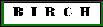 Return
to BIRCH home page
Return
to BIRCH home page