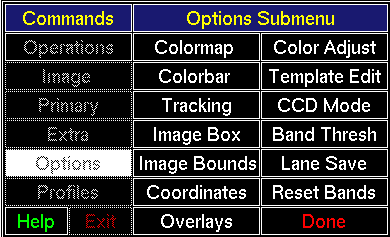
Click [Options] in the Commands Menu to open the Options Submenu. The Commands Region of the screen should like Figure 4.4. The Options Submenu buttons are explained below.
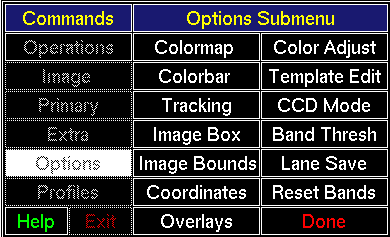
This button is equivalent to the [Color Palette Menu] button in the Color Table Adjustments Menu. It is used to change the installed color map. See Section 5.1 for details.
Clicking [Colorbar] toggles the colorbar on/off. Default: on.
Tracking allows the operator to view a magnified portion (2x) of the primary image corresponding to the current cursor position. Clicking [Tracking] toggles magnification on and off. If the tracking option is currently on, it will be turned off; if it is off, it will be turned on. Default: on.
Clicking [Image Box] allows the operator to toggle the display of a square box that follows the cursor in the primary image. The extent of the box reflects the region of the primary image shown in the Tracking window. If the image tracking box is currently displayed, it will be removed; if the box is not displayed (and tracking is enabled) it will be toggled on. Default: off.
Clicking [Image Bounds] toggles the display of the crop box or sub-image bounding box surrounding the image region to be analyzed. If the bounding box is currently displayed, it will be removed; if the bounding box is not displayed, it will be toggled on. Default: on.
Clicking [Coordinates] toggles the display of the cursor's current {x,y} coordinates within the primary image. If the coordinates are currently displayed, the option will be turned off. If the coordinate option is currently off, it will be turned on. Default: on.
Clicking [Overlays] toggles the display of the lane and band demarcation lines. If the lane and band overlays are currently displayed they will be removed; likewise, if they are not displayed (but have been identified), they will be displayed. Default: on.
Clicking [Color Adjust] toggles on or off the display of the Color Table Adjustments Menu. Default: on.
During routine analysis of the Primary Image, after lanes have been delineated but before size-standard bands are detected, you are allowed to edit the size-standard template. The number of bands in each size-standard lane must equal the number of bands in the template. Although the template may be edited from the Options Submenu, here, it is more often edited in the normal course of analysis. Please consult Section 5.2 for details.
This option is specifically for CCD images from Photometrics cameras and not of interest to most users. Image files with CCD headers may be saved as Import images, depending upon the CCD mode. Clicking [CCD Mode] displays the CCD Modes Popup as in Figure 4.5 below. The popup already highlights the current choice (default is Mode 1). Click in the window of choice; the popup disappears, and the choice is recorded. The choice remains until changed via this popup or until the program is reloaded.
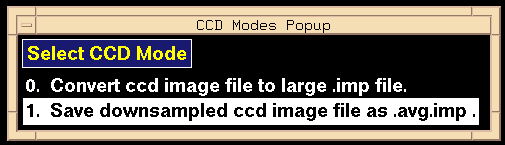
The algorithm for automatic band detection, for either marker-lane bands or experimental bands, uses a threshold value for deciding if a region of the image is likely to contain a band. This threshold value has been empirically determined; it is based on the kinds of images processed at our laboratories. However, occasional problem images (bands too dark or too light) forced the addition of an adjustable threshold for which more true bands might be detected and fewer artifacts detected as bands. The threshold may be changed via a sliderbar in a popup window.
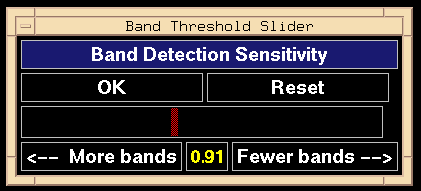
Clicking [Lane Save] toggles on or off the saving of individual lane images when [Save Results] is clicked. Lane images saved may be recalled as extra images. Default: off.
Clears size-standard bands in the pre-normalized image or experimental bands in the normalized image.
Clicking [Done] removes the Options Submenu from the display and activates the Commands Menu.
Backward to Chapter 4, section 4.3
Forward to Chapter 4, section 4.5