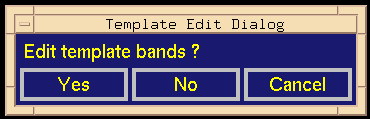
Figure 5.3: Template Edit Dialog.
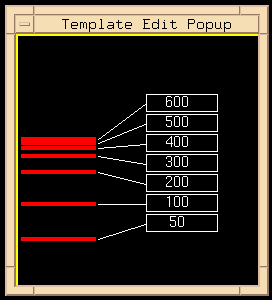
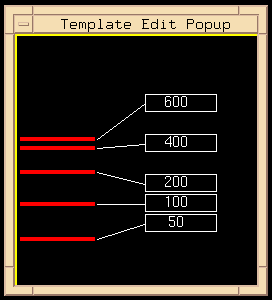
Figure 5.4: Template Edit Popup Before (left) and After (right) Edit.
After an image has been cropped and its lane boundaries determined, your next step is to detect the bands in the marker lanes. You do this by clicking [Std Bands] in the Operations Submenu. Before attempting automatic detection of these standard bands, you are asked if you would like to edit the template of standard bands. In the Basic Tutorial, you declined; and the program performed automatic band detection.
Recall that the template is a listing of fragment sizes and mobilities against which an image is "normalized" so that images using the same template might be compared. But perhaps the image to be analyzed contains artifacts or is partially blurred such that not all bands in the image's marker lanes are clearly distinguishable. For this reason, you may choose to temporarily eliminate a band or several from the template. Before normalizing the image, the number of band bars in each marker lane must correspond to the number of band bars in the template. Thus, if some bands in the image are not clearly visible, the appropriate band bars in the template should be eliminated. Caution: the normalization algorithm needs at least 4 band bars in each marker lane. This tool is used only to delete bands from a previously defined template.
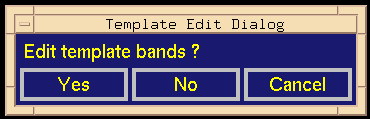
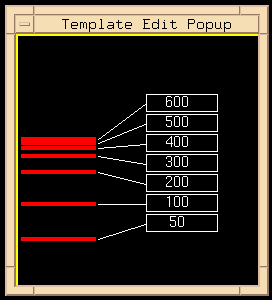
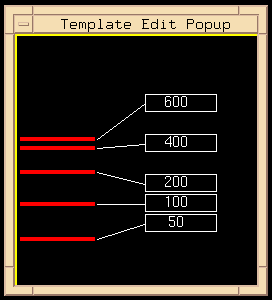
Backward to Chapter 5, section 5.1
Forward to Chapter 5, section 5.3