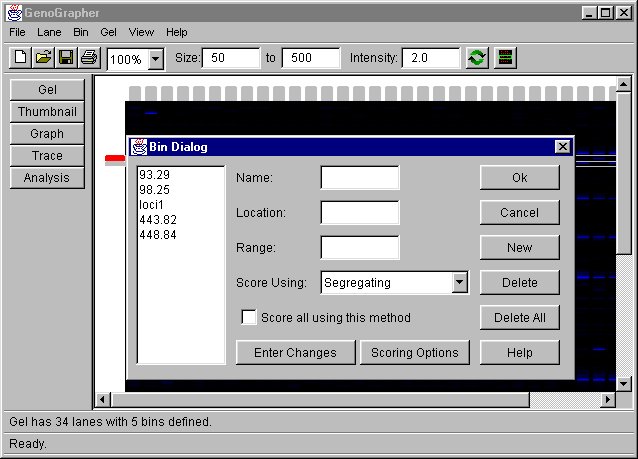
| Contents | About the Program |
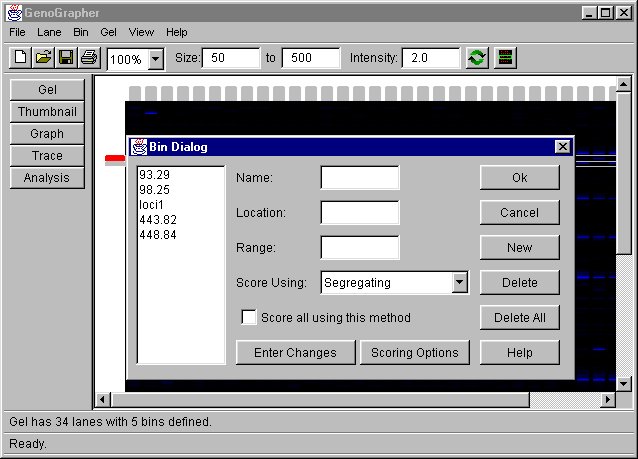
Allows the various bins to be edited. A list of all the bins in the gel appears on the left. A bin can be deleted by selecting it and clicking on the "Delete" button. Obviously, "Delete All" will remove all of the bins. Clicking "New" will allows a new bin to be added.
To edit a bin, simply type in new values for the location and range. The name field is optional. If no name is given, the location will simply be used, but if a name is given, it will be remembered by the program and displayed at appropriate times. One can also change the way the bin is scored. See "Bin Scoring Functions" in Program Features for a description of the different scoring functions. When editing, the changes must be saved! This can be done by clicking the "Enter Changes" button or pressing enter in one of the text fields.
The scoring for all of the bins can be changed at once. Click the "Score all using this method" checkbox. The name, location, and range fields will be greyed out. Also all of the bins will be selected. Select the desired scoring method and click "Enter Changes".
| Contents | About the Program |