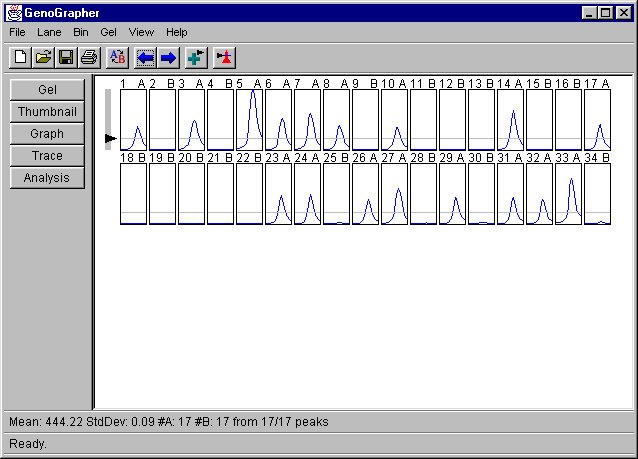
| Contents | About the Program |
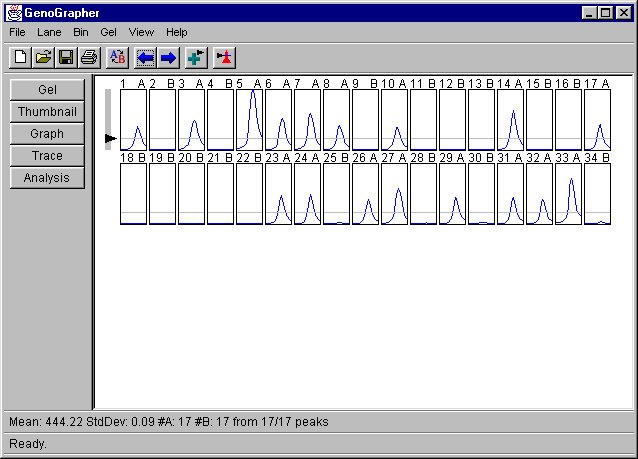

Shows a densitometer trace for each of the lanes covering the size ranges defined by the bin. At the top of each thumbnail, the lane number is displayed, as well as the scoring label for that lane. If lanes were selected in the gel, only those lanes will be displayed here. Moving the mouse in the thumbnail window will show the size and intensity at that point at the bottom of the screen. It also gives information on how the bin was scored. Each trace also shows where the various cutoff functions are.
In the upper left,a bar with an arrow, or arrows, is displayed. This can be used to manipulate the cutoff levels. By clicking on an arrow and dragging it, the corresponding level will be moved. If the mouse is clicked on the bar, but not on an arrow, the arrow above will move to the point the mouse was clicked. If no arrows are above the mouse, the arrow below will be moved. This is a useful way of bringing the arrow on screen. In some cases, the level will not be displayed because it is off the screen (at a much higher value than the traces). Also if multiple rows are displayed and a cutoff appears for only the first row, and not the second, and no arrow is displayed, the cutoff is too high. The cutoff being displayed in the first row is actually the cutoff for the second row, but it is simply so high that it is displayed in the first row.
Sometimes a bin is not automatically scored when neccessary. Clicking on the bar with the arrows will force the bin to be rescored. However, in most cases, this will happen automatically.
When the thumbnails are first displayed, it shows the currently selected bin, which is the one highlighted in red in the gel view. The thumbnails will not display if a bin is not selected. The bin can be changed by using the "next" and "previous" buttons on the button bar. This will change the view for the thumbnails, but it will not change the bin for the rest of the program. This means that if the graph is then selected, it will display the bin selected in the gel view, not the one in the thumbnail display. Previous will move to a bin that has a location less than the current bin, and next will move to one that is greater.
Clicking on the add cutoff button will add a new level. The level will be equal to half of the maximum height in the thumbnail. In other words, it will be in the middle of the thumbnail. When a cutoff level is added, the scoring will have to be changed. The program will show an error when the number of cutoffs does not match the number expected by the scoring function. It will then allow the user to change the scoring function. A dialog box will be presented with the options for the scoring function. The program will automatically set this so that it displays for the correct number of cutoffs. However, the user should enter the correct labels. Cutoffs can also be added using the Cutoff Dialog Box.
How the bin is scored is controlled by the scoring function. See the "Bin Scoring Functions" heading in Program Features. In the case of the segragating score function, different labels are assigned to each lane based on where in the cutoffs the highest peak falls. However, this can be changed by clicking the mouse on the thumbnail. A new label will be assigned as if the highest peak was located where the mouse was clicked. For example, if there is one cutoff set and those lanes with peaks above are labeled A, and those below B, clicking below the cutoff in any lane would cause that lane to be labeled as B. Clicking above would cause it to be labeled as A.
Clicking on the invert button changes the labels to the opposite value. For example, in a simple segregating population which is being scored for like parent A, or like parent B, a peak could appear in parent B, but not A. By default, parent B would be scored as an "A". Clicking the invert button will cause parent B, and all those lanes who exceed the cutoff, to be labeled as B.
Editing the bins manually should be done only after the cutoffs are set and an inversions neccessary have been performed. This is because when these happen, the bin is rescored and any manual editing is lost.
| Contents | About the Program |