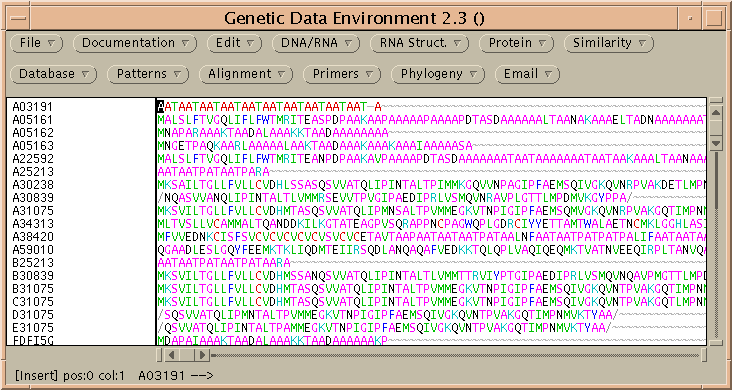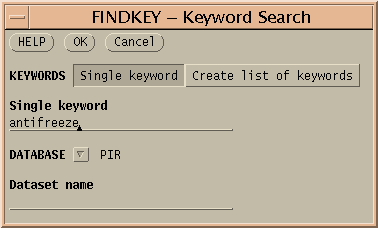
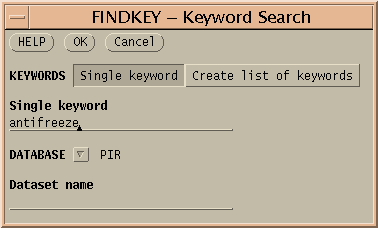
By default, FINDKEY will search PIR, but the Database menu allows you to select specific divisions of GenBank to search (eg. Primate, Rodent, Mammalian, Vertebrate etc.). Alternatively, FINDKEY can also search database subsets you have created yourself, containing either PIR or GenBank entries.
FINDKEY does not retrieve sequence entires. Rather, it retrieves a hitfile and a namefile. The hitfile contains the lines that matched the keyword(s).
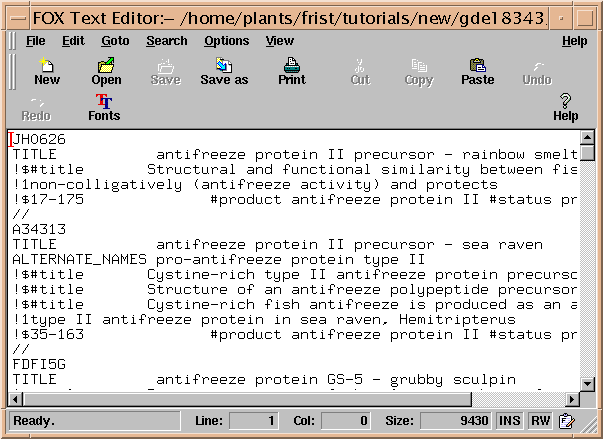
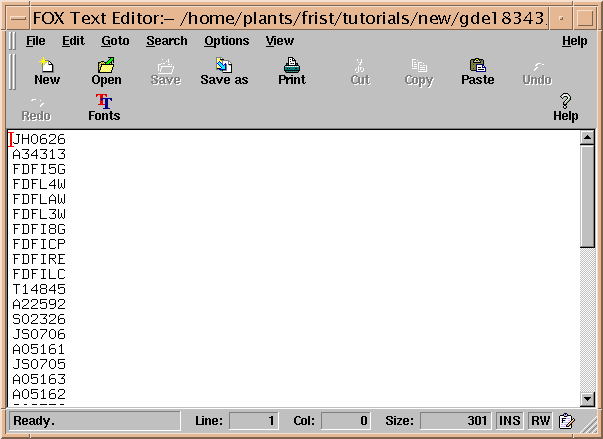
The namefile contains the names of the sequences found. These names can be directly copied and pasted to for retrieval by FETCH, as shown below. However, since the hitfile shows the hits in context, it is possible to eliminate some of the names from the list before retrieval.
There are several choices for WHERE TO SEND OUTPUT. Clicking on GDE would cause the sequences to appear in a new GDE window. This is convenient, but loses all the annotation in the PIR entries. To retrieve the entries intact to a single file, choose "Textedit window" or "Output file". With the former, we have to wait for the entries to pop up in a textedit window. With the latter, the retrieval runs in the background. At this point you could even log out, and the retrieved file would be present in the directory in which GDE was run, the next time you logged in. If you choose "Output file" as in the example below, you must also type the name of a file to contain the output eg. "antifreeze.pir". Finally, FETCH can directly create XYLEM datasets, in which output is split into files containing annotation, sequence, and an index. See XYLEM documentation for details.
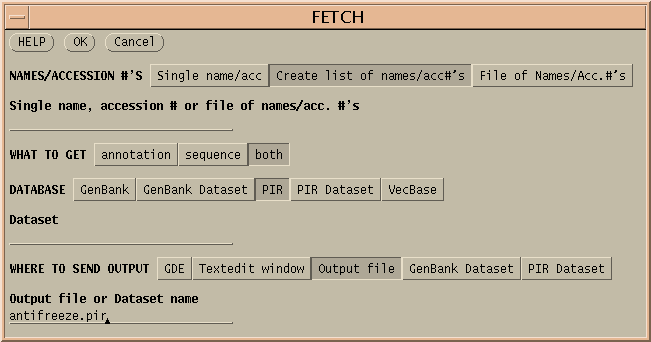
After you click "OK", a Text Edit window will pop up, into which you can paste the names or accession numbers of entries you wish to retrieve.
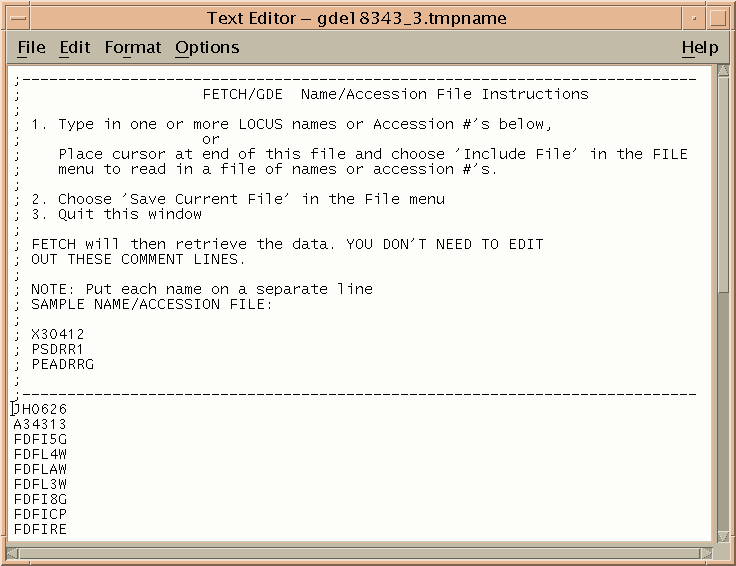
To begin the retrieval, choose File --> Save in the Text Editor, and then File --> Close to quit the Editor. FETCH will retrieve the PIR entries and write them to the directory in which GDE was launched. The message "Fetch completed" will appear in the Terminal window from which GDE was launched. There should now be a file called $home/tutorials/antifreeze/antifreeze.pir.