Enter the name of the server to connect to, in this case
iisubuntu.eastus2.cloudapp.azure.com
Enter your username.
Next, go to the Display tab.
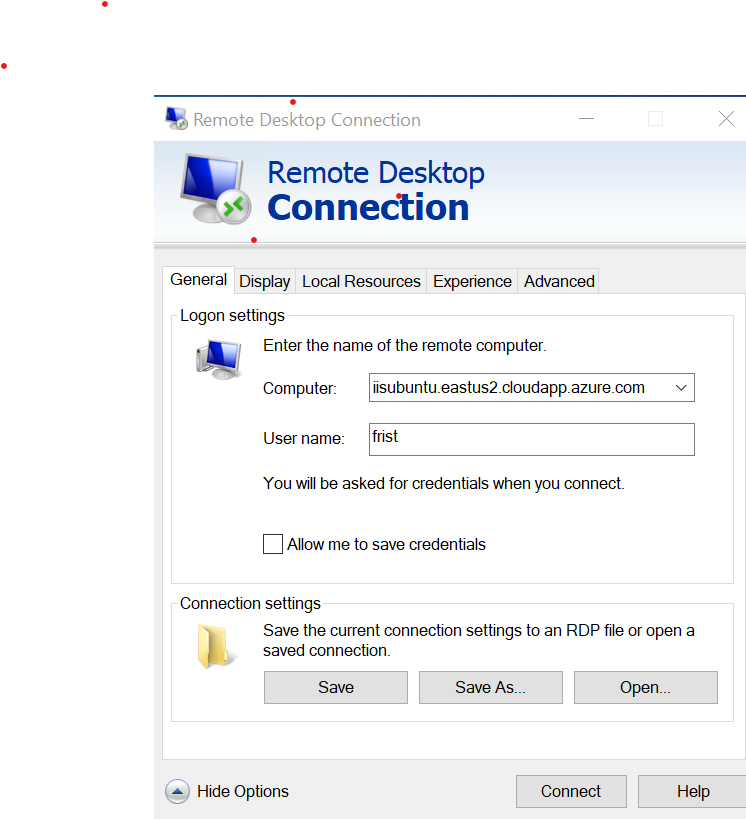
| Bioinformatics: A Conceptual Framework for
Biology User setup - Windows |
| IMPORTANT: You do NOT need
to set up your computer as a Remote Desktop Server. For the
purposes of the workshop, we only need the client program
which will let us connect to the Remote Desktop Server. |
| RDP
will start in the General tab. Enter the name of the server to connect to, in this case iisubuntu.eastus2.cloudapp.azure.com Enter your username. Next, go to the Display tab. |
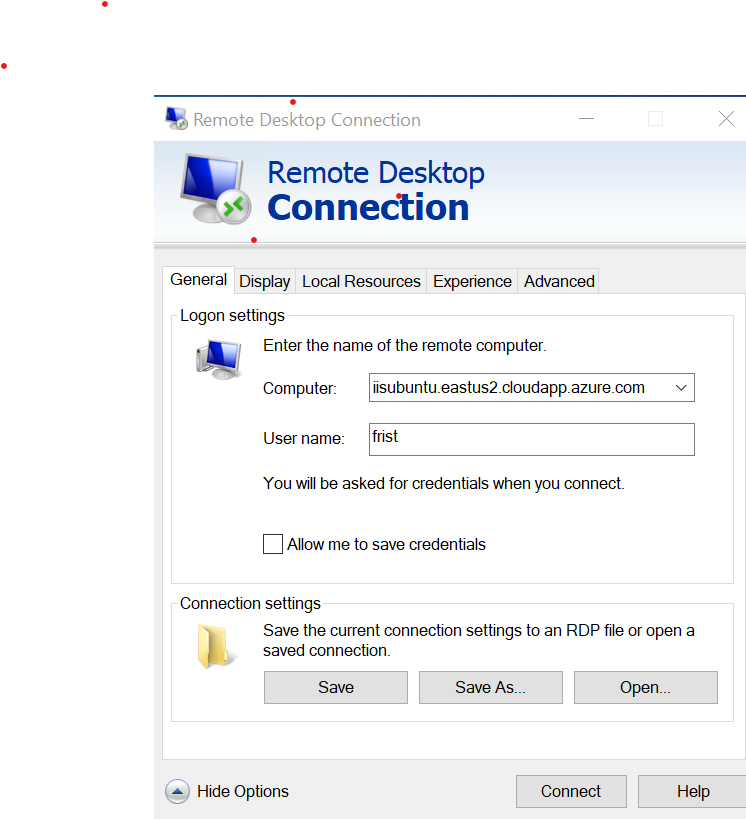 |
| By
default, the size of the remote desktop will be "Large",
which will fill the entire screen. For best results, you
may need to try different settings depending on the size
of your monitor. Because we are connecting to a server on the continental US, the default of 32-bit color would result in slow screen performance. Change colors to "Hight Color (16 bit). |
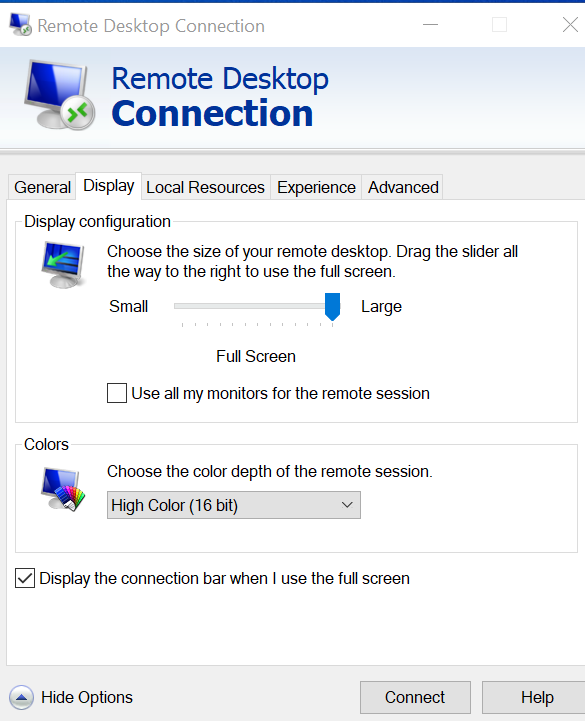 |