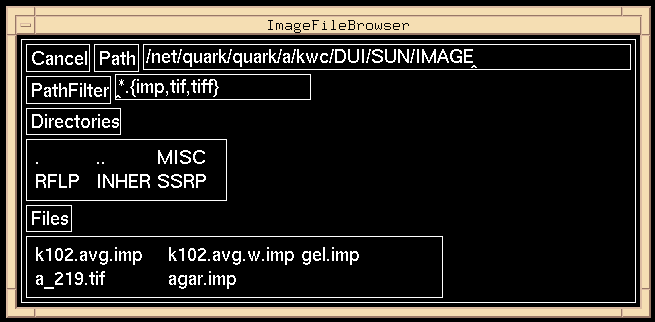
Figure 2.3: An example of the Image File Browser.
A File Browser is a window that enables users to traverse directory trees and select files. DNA/GUI uses five file browsers listed in Table 2.3. Described here are the particulars of the Image File Browser, but the operations are identical for the other File Browsers. Figure 2.3 shows an example of the contents of the Image File Browser. [Cancel] can be pressed at any time to remove the file browser from the display.
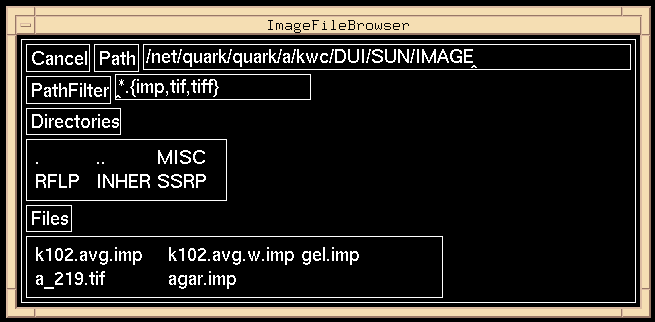
Figure 2.3: An example of the Image File Browser.
The name of the current directory from which files may be selected
is called the Path. A string that determines the subset of file names
that are displayed under the label Files is called the PathFilter.
Any directories contained in the current
directory are listed under the label Directories. Files contained in
the current directory that match the string contained in PathFilter
are listed under the label Files. To select a file, simply move the
cursor to the name of the desired file and depress MB1.
As soon as MB1 is depressed, the File Browser disappears.
The PathFilter is {*.imp, *.tif, *.tiff} as shown in Figure 2.3.
To modify the PathFilter, move the pointer to the rectangle
containing {*.imp, *.tif, *.tiff}. The caret ^ indicates
the current editing position in the string. Click with MB1
to move the caret. Edit the contents of the box by deleting
the current string and entering a new one and hit Return
to update the list of files under the label Files. For example
if the operator wants all the files in the current directory
to be selectable, the PathFilter should be modified to read
* followed by Return. All the files
in the current directory will now be listed.
There are two ways of changing directories using a File Browser.
The first is to simply edit the Path label. Move
the mouse the rectangular area containing the current string,
delete the current string,
enter a new one, and hit Return. All files in the new
directory that match the PathFilter string will be listed.
The second way to change directories is to select a directory
name as listed under the label Directories by moving the
pointer to the directory name and depressing MB1.
Forward to Chapter 2, Section 2.11