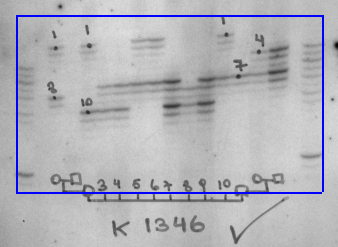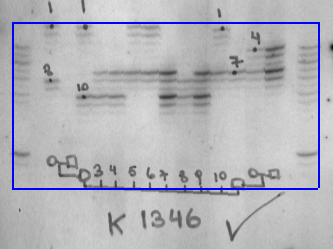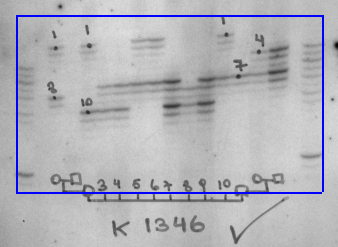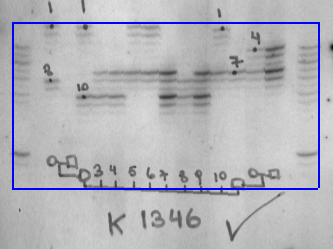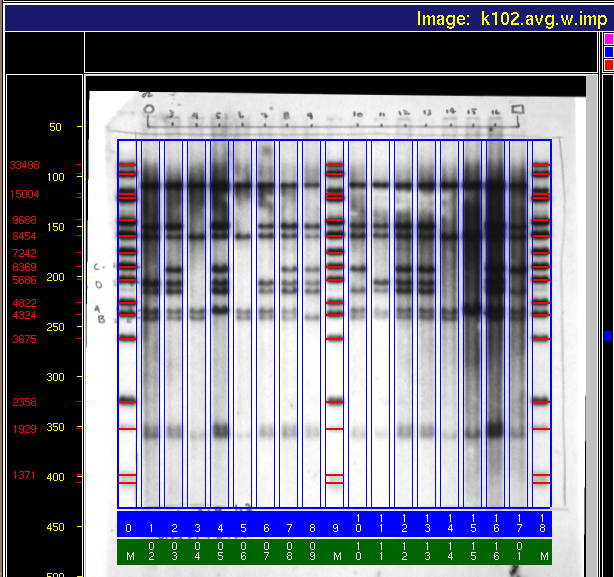The next step in the analysis is to spatially normalize
the image to conform to the standard reference format defined
in the template-definition file.
Spatial normalization allows comparison of the image with
other images that have been normalized to the same template.
A new file containing the normalized image data is created on disk.
In the display, the normalized image replaces the pre-normalized image.
The length of time to complete the normalization step depends upon the
size of image and network load, but it is typically a few seconds.
- Pointer to Operations Submenu, click [Normalize] .
- The image will be spatially normalized to conform to the
template defined in the template-definition file.
- As the image is normalized,
mean-square error results are reported in the Status Information
Region for each size-standard lane,
indicating how closely each lane matches the template.
Image k102 will not appear much different before and after
normalization; but Figure 3.10
shows a dramatic change for image k1346.
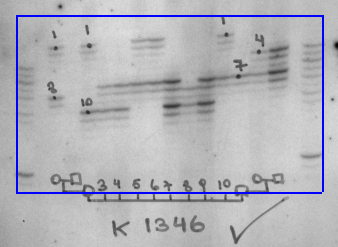
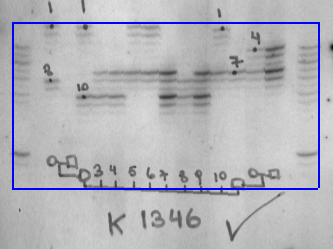
Figure 3.10: Image k1346 before (left) and after (right)
normalize.
- The normalized image is saved on disk in the same directory
as the original image.
The original image remains unchanged.
The file name of the normalized image is the same as that of
the original image, but it is suffixed with ".w".
A companion import file is likewise created; its name is the
same as the normalized image, but is suffixed with ".imp".
For example:
- The normalized image is displayed, replacing the original image.
The sizes of the fragments in the size-standard
lanes (and the corresponding template) will appear to the
left of the image. Note that the
horizontal lines may not correspond exactly with the positions of
the image bands as they now represent the positions of
the template bands to which the image was normalized.
See Figure 3.11.
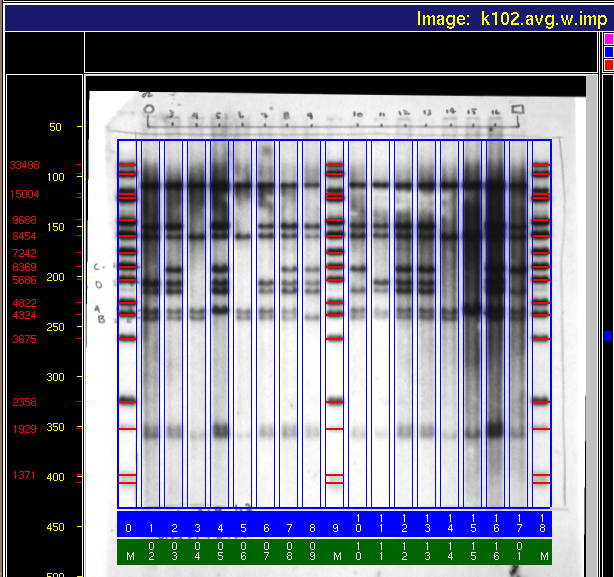
Figure 3.11: Image k102 after normalization.
Backward to Chapter 3 outline
Backward to Chapter 3, section 3.5
Forward to Chapter 3, section 3.7
Table of Contents