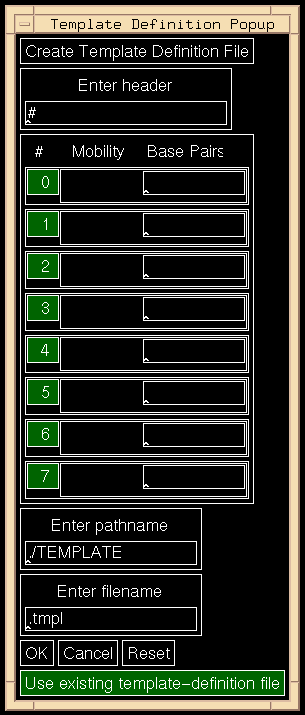In
Section 3.2
describing the choosing of pre-existing gel-format and template-definition
files to be used in the analysis of the primary image, mention was made of the
ability to create, on-line, new gel-format and template-definition files.
Those steps are described here and use the popups which are
shown in Figure 5.10.
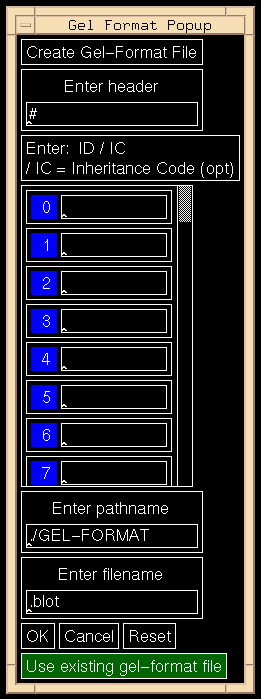 ***
*** 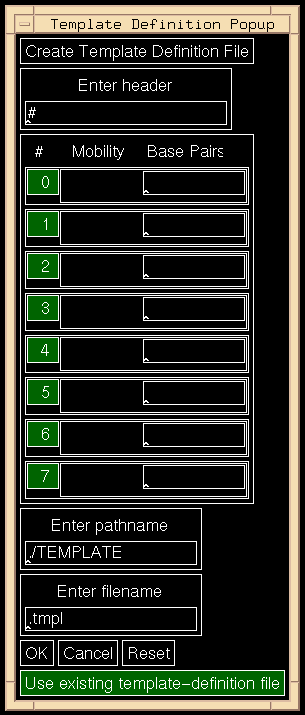
Figure 5.10: Gel-Format and Template-Definition Popups.
The Template-Definition Popup shows only 8 entries; in reality, 16 are
allowed.
The left side of Figure 5.10 shows the Gel Format Popup.
This popup and the means to create a new gel-format file are described here.
- In the box below "Enter header", you may put anything but the
first character must be a "#"; this indicates the first line
of the file is a comment. Without it, the line is treated as
part of the data which are lane labels.
- The next box gives a brief instruction for the lane label format.
If the image involved is not an inheritance image,
the format is simply the lane ID string of characters.
There are no restrictions on length, but only the last 2
characters will be displayed when the lanes of the image
have been fixed. If the image is an inheritance image, the format is
lane ID slash inheritance code.
- The next block is a scrolled window. Here you enter the
lane IDs in a larger box on each line. The ascending
numbers to the left are simply to help you remember
which lane is which; the left lane of the image would be "0".
The first line in which there is no label terminates
the file; thus, do not leave any labels when defining lanes.
- The default pathname is that specified in the app-defaults file.
It can be changed.
- A filename must be entered and must end in ".blot".
- Click [OK] when you are ready to save the file.
Errors will be reported in the Status Information Region
.
- Click [Cancel] to abort creation of the new file.
- Click [Reset] to reset the popup to its
default values.
The right side of Figure 5.10 shows the Template-Definition Popup.
This popup and the means to create a new template-definition file
are described here.
- In the box below "Enter header", you may put anything but the
first character must be a "#"; this indicates the first line
of the file is a comment. Without it, the line is treated as
part of the data which are band mobilities.
- The data are entered in the next block of blank spaces.
The mobility goes in left column and base-pairs to the right.
The index numbers (0-15) help you keep track of where you are.
As the index numbers, increase, mobilities must increase and base-pairs must
decrease.
- The default pathname is that specified in the app-defaults file.
It can be changed.
- A filename must be entered and must end in ".tmpl".
- Click [OK] when you are ready to save the file.
Errors will be reported in the Status Information Region.
- Click [Cancel] to abort creation of the new file.
- Click [Reset] to reset the popup to its default
values.
Backward to Chapter 5 outline
Backward to Chapter 5, section 5.6
Table of Contents
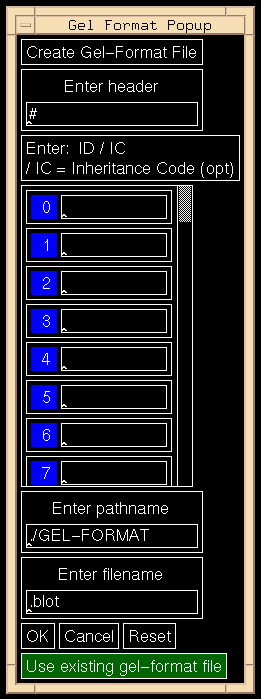 ***
*** 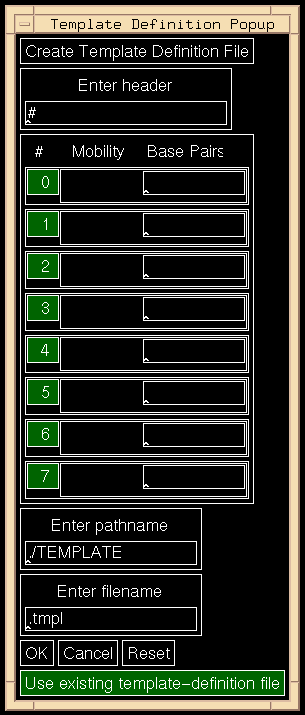
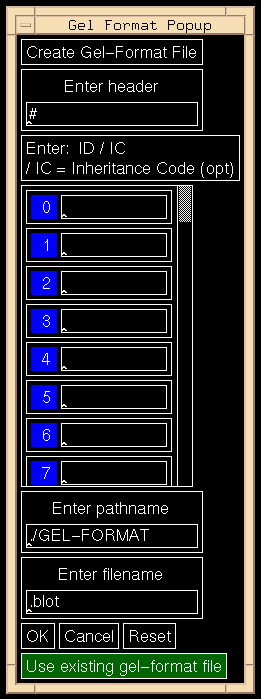 ***
***