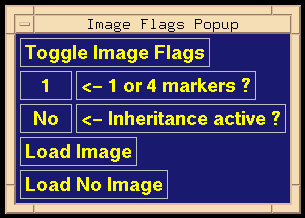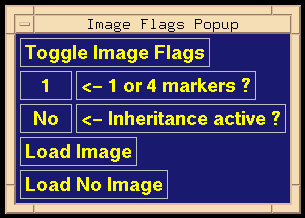- Pointer to Commands Menu, click [Operations] .
- Pointer to Operations Submenu, click [Open Image] .
- Image Flags Popup appears (see Figure 3.2).
Options will be discussed in the Advanced Topics portion of the tutorial.
Click [Load Image] .
- Image File Browser pops up. Traverse directories as needed
(see Section 2.10).
Use MB1 to select the image, in this case, k102.avg.imp.
The primary image will be displayed.
It should appear with dark bands on a light background.
There should be 19 lanes.
Handwritten annotations appear above and below the lanes.
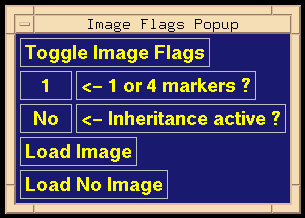
Figure 3.2: Image Flags Popup.
- The top line ("Toggle Image Flags") is a label.
- [1] toggles between "1" and "4". The "1" is the
default while the "4" is used for gels using the M13 sequencing ladder
as the standard. The program logic for handling sequence gels is not yet
fully developed.
- [No] is toggled to "Yes" when the user wants to activate
inheritance (see Section
6.1).
- [Load Image] is clicked when the flags above have been
set and it is time to load an image.
When [Load Image] is clicked,
the Image Flags Popup disappears, and the Image File browser is popped up.
- [Load No Image] pops down the Image Flags Popup and
returns control to the Operations Submenu with no further action.
When the image is displayed, pixel-index tic marks with labels
for the vertical axis appear to the left of the image.
The default color for these tic marks and labels is yellow.
The scale corresponds to the original image, not the displayed image;
thus, a small image will have a vertical scale 0 to 511 while a large
image will have a vertical scale 0 to 1023.
See Section 1.3.2 for a
note on image sizes.
Also when the image is visible and the pointer is moved around within
the bounds of the image, the pointer's (x,y) coordinates are displayed
just beyond the upper left corner of the image. Move the pointer
around and note the changing coordinates. Should the pointer leave
the image area, the coordinates shown are the last location of the
pointer before leaving the image area.
Backward to Chapter 3 outline
Forward to Chapter 3, section 3.2
Table of Contents